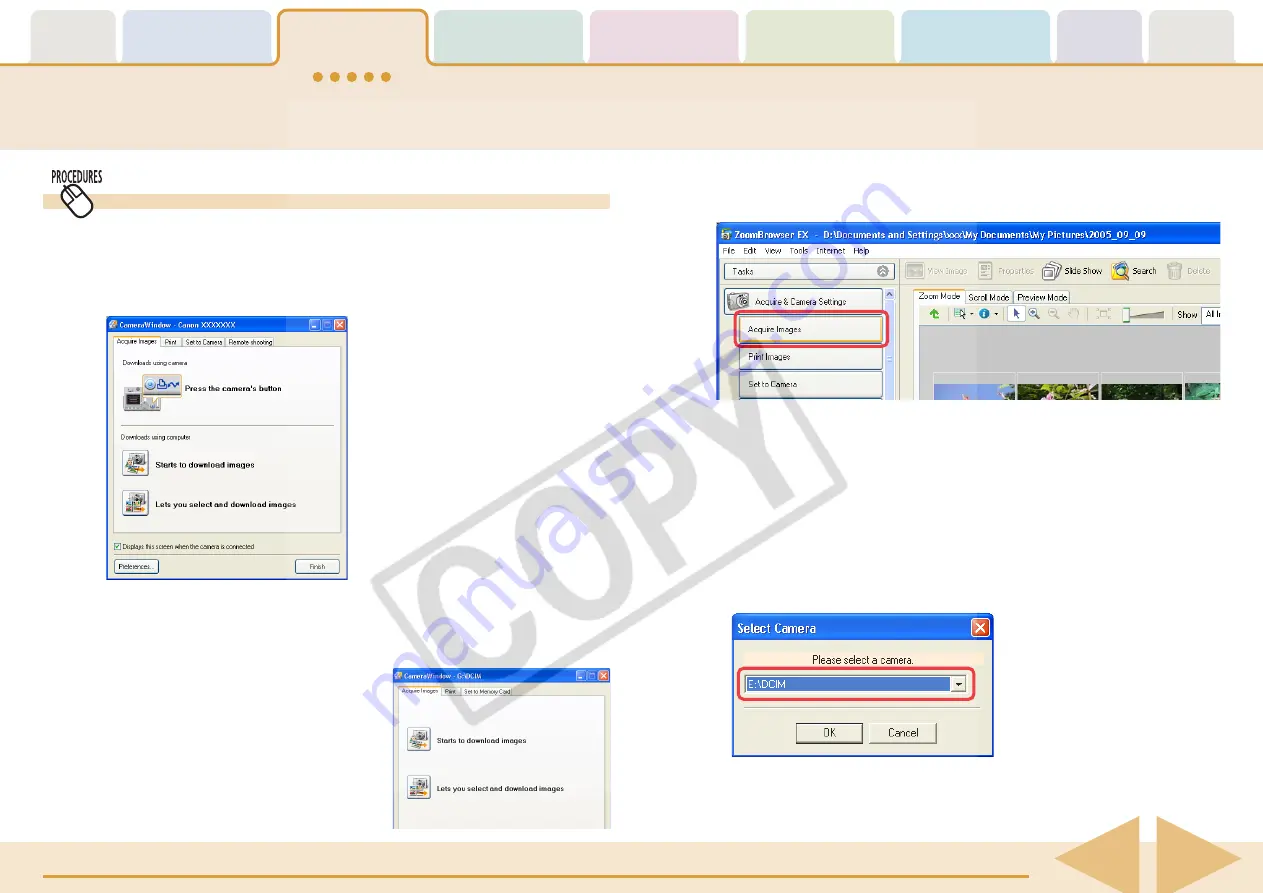
ZoomBrowser EX Software User Guide
17
Downloading Images to a Computer (6/8)
Using Computer Commands to Download Images
1.
Read the dialog that displays.
If a Camera Control Window similar to the one below appears,
proceed to Step 3.
2.
Click [Acquire & Camera Settings] in the Main
Window, followed by [Acquire Images].
Proceed to Step 2 if ZoomBrowser EX’s Main Window displays.
○
○
○
○
○
○
○
○
○
○
○
○
○
○
○
○
○
○
○
○
○
○
○
○
○
○
○
○
○
○
○
○
○
○
○
○
○
○
○
○
○
○
REFERENCE
• If you are using a memory card
reader, a Camera Control
Window similar to the right will
open.
If you are using a memory card reader, check to ensure that the
card is correctly inserted in the reader.
○
○
○
○
○
○
○
○
○
○
○
○
○
○
○
○
○
○
○
○
○
○
○
○
○
○
○
○
○
○
○
○
○
○
○
○
○
○
○
○
○
○
REFERENCE
• A dialog will appear if multiple memory card readers are
connected and loaded with memory cards, or if a camera and a
memory card are connected concurrently, to allow you to select
which images are shown from which device. In that case, select
the desired device from the list box and click [OK].






























