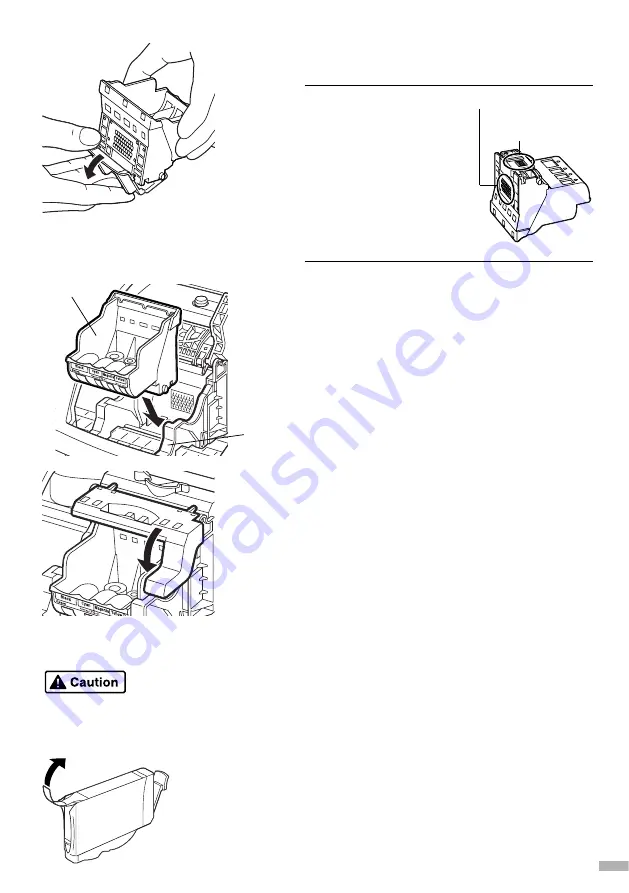
6
Remove the protective cap from the
print head.
➥
Notes
• Do not touch the
print head nozzles or
electrical contacts.
• Do not attempt to
reattach the
protective cap once it
has been removed.
7
Place the print head in the holder.
5
8
Lock the print head into place by
lowering the lever.
Do not touch the lock lever once the print head
has been installed.
■
Installing the Ink Tanks
• For safety reasons, store ink tanks out of the reach of small children.
• Do not drop or shake ink tanks.
1
Take out the yellow ink tank.
2
Pull the orange tape in the direction of
the arrow and remove the clear film.
electrical contacts
print head
nozzles
print head
holder
print head
Summary of Contents for PowerShot S500 Digital ELPH
Page 25: ......






















