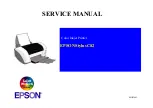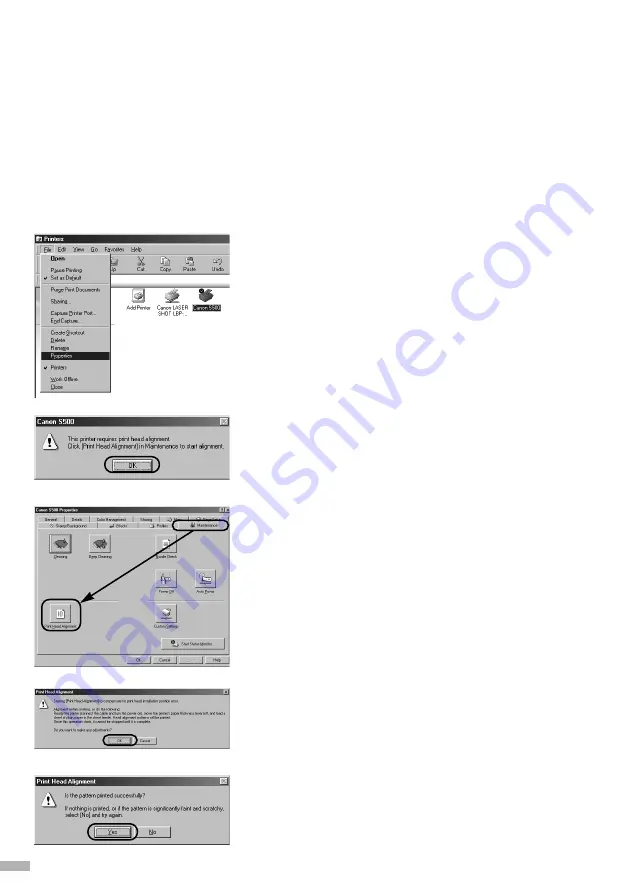
1
Click Start and select Printers in
Settings.
2
Click the icon for your printer.
3
Open the File menu and select:
• Windows 95/Windows 98/
Windows Me
→
[Properties]
• Windows 2000
→
[Printing Preferences...]
• Windows NT 4.0
→
[Document Defaults...]
to open the setting screen.
4
Click OK.
5
Click the Maintenance tab, and click
the Print Head Alignment icon.
6
Check that paper is loaded in the
printer and click OK. If a message
warning you not to perform other
operations appears, click OK.
7
After the pattern is printed, click Yes.
If the pattern is not printed successfully, open the
front cover and ensure that the ink tanks are
correctly installed.
12
■■
6
■
Aligning the Print Head
■■■■■■■■■■■■■■■■■■■■■■■■■
This operation must be carried out when using the printer for the first time. Aligning the
print head positions allows you to print without shifts in the colour registration.
■
Aligning the Print Head - Windows
Summary of Contents for PowerShot S500 Digital ELPH
Page 25: ......