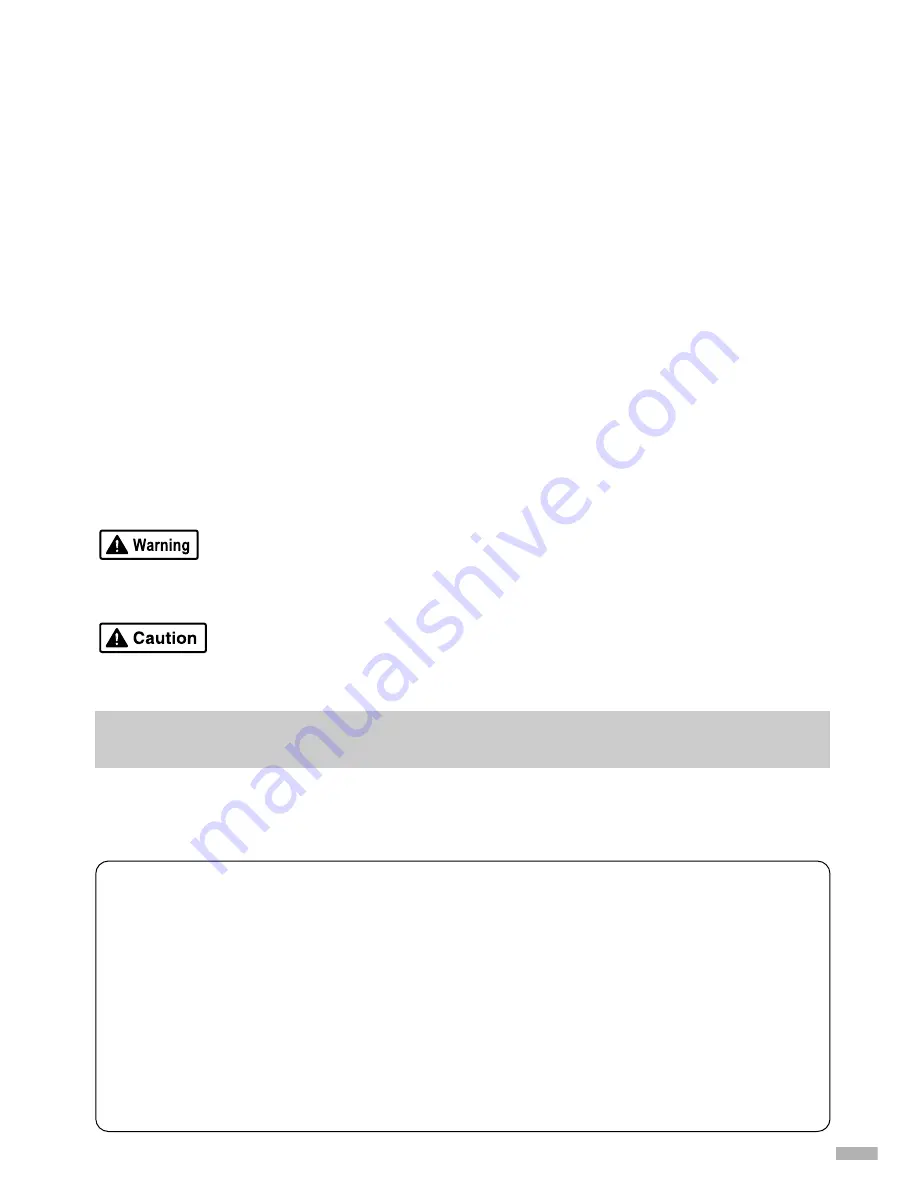
1
Preface
■■
Shipping Materials
■
■
■
■
■
■
■
■
■
■
■
■
■
■
■
■
■
■
■
■
■
■
■
■
■
■
■
■
■
■
■
■
■
■
■
■
■
■
■
■
■
■
■
■
■
■
■
■
■
■
■
■
■
■
■
■
■
■
■
■
■
■
■
■
■
■
■
■
■
■
■
■
■
■
■
■
■
■
■
■
■
■
■
■
■
■
■
■
■
■
■
■
■
■
■
■
■
■
■
■
■
■
■
■
■
■
■
■
■
■
■
■
■
■
■
■
■
■
■
■
■
■
■
■
■
■
■
■
■
■
■
■
■
■
■
■
■
■
■
■
■
■
■
■
■
■
■
■
■
■
■
■
■
■
■
■
■
■
■
■
■
■
■
■
■
■
■
■
■
■
■
■
■
■
■
■
■
■
■
■
■
■
■
■
■
■
■
■
■
■
■
■
■
■
■
■
■
■
■
■
■
■
■
■
■
■
■
Thank you for purchasing a Canon Bubble Jet Printer.
Check that all the following items are in the box. If anything is missing or is damaged, contact
your Canon Authorised Dealer or Sales Representative.
❏
Printer
❏
Setup Software & User’s Guide CD-ROM
❏
Quick Start Guide
❏
Print Head
❏
2 Ink Tanks
* A USB cable should be purchased separately according to your computer. For details on
cable specifications, refer to page 3.
■■
Introduction
■
■
■
■
■
■
■
■
■
■
■
■
■
■
■
■
■
■
■
■
■
■
■
■
■
■
■
■
■
■
■
■
■
■
■
■
■
■
■
■
■
■
■
■
■
■
■
■
■
■
■
■
■
■
■
■
■
■
■
■
■
■
■
■
■
■
■
■
■
■
■
■
■
■
■
■
■
■
■
■
■
■
■
■
■
■
■
■
■
■
■
■
■
■
■
■
■
■
■
■
■
■
■
■
■
■
■
■
■
■
■
■
■
■
■
■
■
■
■
■
■
■
■
■
■
■
■
■
■
■
■
■
■
■
■
■
■
■
■
■
■
■
■
■
■
■
■
■
■
■
■
■
■
■
■
■
■
■
■
■
■
■
■
■
■
■
■
■
■
■
■
■
■
■
■
■
■
■
■
■
■
■
■
■
■
■
■
■
■
■
■
■
■
■
■
■
■
■
■
■
■
■
■
■
■
■
■
■
■
■
■
■
■
■
■
■
■
■
■
■
■
■
■
■
■
■
■
■
■
■
■
■
■
■
■
■
■
■
■
■
■
■
■
■
■
This Quick Start Guide uses the following symbols to indicate important information. Always
observe the instructions indicated by these symbols.
Instructions that, if ignored, could result in death or serious personal injury caused by
incorrect operation of the equipment. These must be observed for safe operation.
Instructions that, if ignored, could result in personal injury or material damage caused by
incorrect operation of the equipment. These must be observed for safe operation.
Also read the Safety Precautions in the User’s Guide. Observe the warnings and cautions to
avoid personal injury or damage to the printer.
Trademark Notices
• Canon
®
is a registered trademark of Canon Inc.
• BJ™ is a trademark of Canon Inc.
• Microsoft
®
and Windows
®
are registered trademarks of Microsoft Corporation in the U.S.
and other countries.
• Apple, Mac, Macintosh are trademarks of Apple Computer, Inc., registered in the U.S. and
other countries.
• All other trademarks and registered trademarks appearing in this Quick Start Guide are
the property of their respective owners.
Copyright ©2002 CANON INC.
All rights reserved. No part of this publication may be transmitted or copied in any form
whatsoever without the express written permission.




































