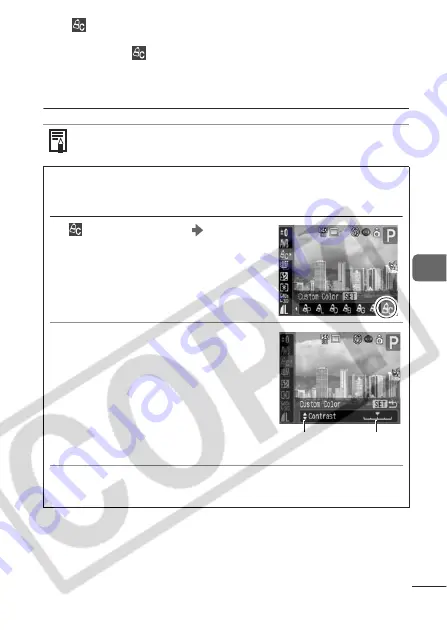
A
d
van
ced
Shoo
ting F
unc
tions
81
z
Mode
Setting the Camera to a Custom Color Mode (p. 81).
z
Other than
Mode
Press the
FUNC.
button to return to the shooting screen and
begin shooting.
* Default setting.
The ISO speed will increase with some settings, which may
increase the noise in the image.
Setting the Camera to a Custom Color Mode
You can adjust the contrast, sharpness, saturation, red, green,
blue, or skin tone balance and shoot.
1
(Custom Color)
SET
button.
See
Menus and Settings
(p. 26)
2
Use the
S
or
T
button to
select [Contrast], [Sharpness],
[Saturation], [Red], [Green],
[Blue], or [Skin Tone] and the
W
or
X
button to make
adjustments.
z
The altered color will display.
3
Press the
SET
button.
z
This completes the setting.
Select an
item to
adjust.
Adjust the
selected
item.
Summary of Contents for PowerShot S3 IS Digital Camera
Page 162: ...160 MEMO...
Page 163: ...161 MEMO...
Page 164: ...162 MEMO...
Page 165: ...163 MEMO...
Page 166: ...164 MEMO...






























