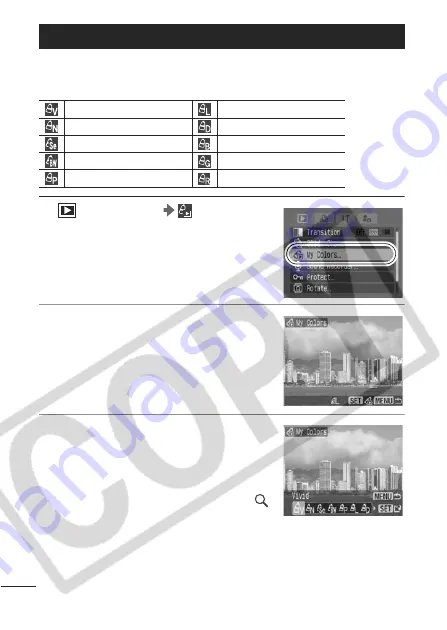
100
You can add effects to recorded images (stills only) using the My
Colors function. The following selection of My Colors effects is
available. For details, see p. 80.
1
(Play) Menu
.
See
Menus and Settings
(p. 27)
2
Use the
W
or
X
button to select
an image, and press the
SET
button.
3
Use the
W
or
X
button to select
the My Colors type, and press the
SET
button.
z
The displayed image will reflect the My
Colors effect.
z
You can turn the zoom lever toward
to check the image at a higher
magnification. While the image is
zoomed, you can press the
SET
button to switch between the
image transformed with the My Colors effect and the original
non-transformed image.
Adding My Colors Effects
Vivid
Lighter Skin Tone
Neutral
Darker Skin Tone
Sepia
Vivid Blue
B/W
Vivid Green
Positive Film
Vivid Red
Summary of Contents for PowerShot S3 IS Digital Camera
Page 162: ...160 MEMO...
Page 163: ...161 MEMO...
Page 164: ...162 MEMO...
Page 165: ...163 MEMO...
Page 166: ...164 MEMO...






























