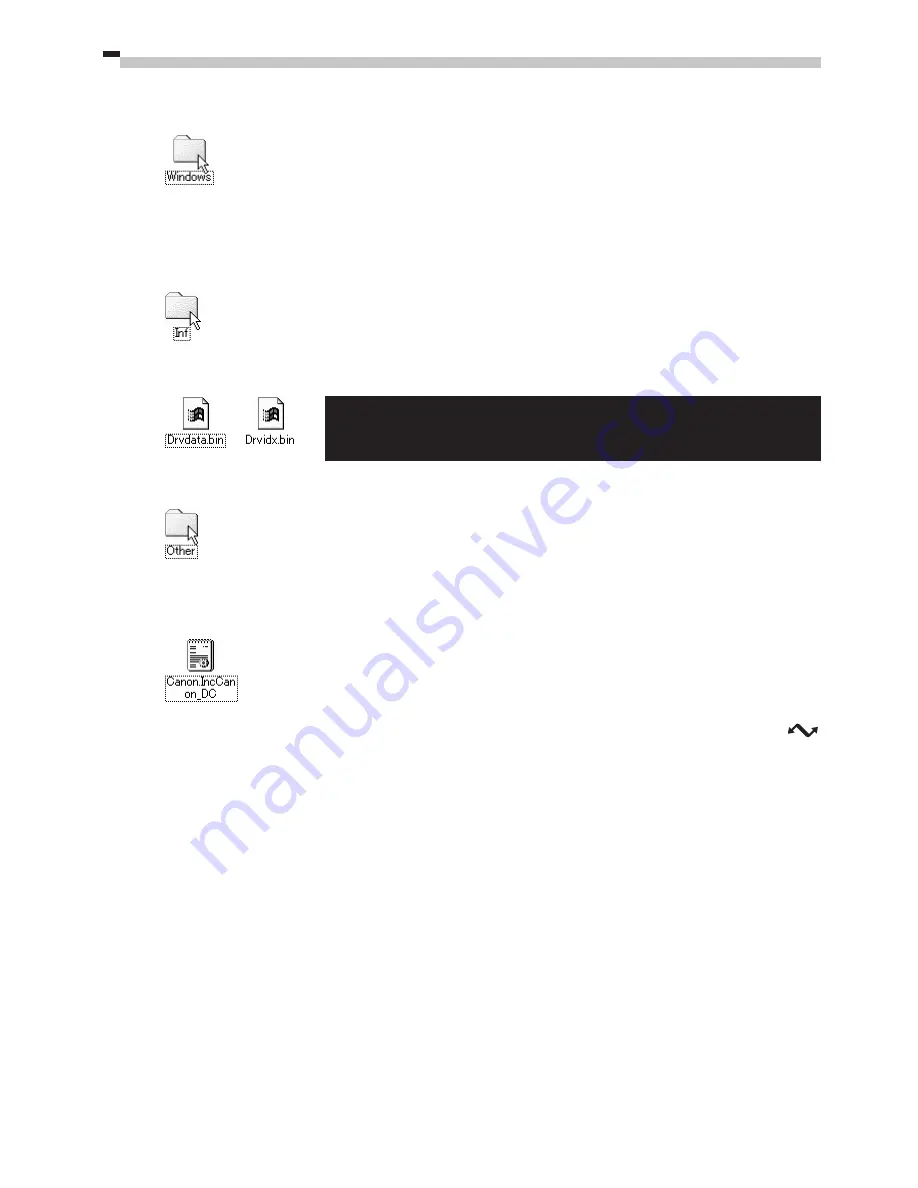
32
5.
Double-click the [Windows] folder to open it.
6.
Double-click the [Inf] folder to open it.
If you do not spot the [Inf] folder in the Windows folder, click the [View] menu and select
[Folder Options], the [View] tab and the [Show All Files] option. (
➔
p. 33)
7.
Find and delete the [Drvdata.bin] and [Drvidx.bin] files.
8.
Double-click the [Other] folder within the [Inf] folder to open it.
9.
Find and delete the [Canon.IncCanon_DC] file.
Skip this step if this file is not present in the [Other] folder within the [Inf] folder.
Reconnect the camera to the computer and reset its mode dial to the
position.
The [Add New Hardware Wizard] will appear.
Install the driver software according to the procedures in the Installing the
Driver Software section starting on page 10.
The [Inf] folder contains numerous files. Ensure that you double-
check the file names before you delete any files.
10.
11.
Summary of Contents for POWERSHOT S10
Page 66: ......
Page 67: ......
Page 68: ...H IE 034 V1 0100CH4 2 2000 CANON INC PRINTED IN JAPAN...






























