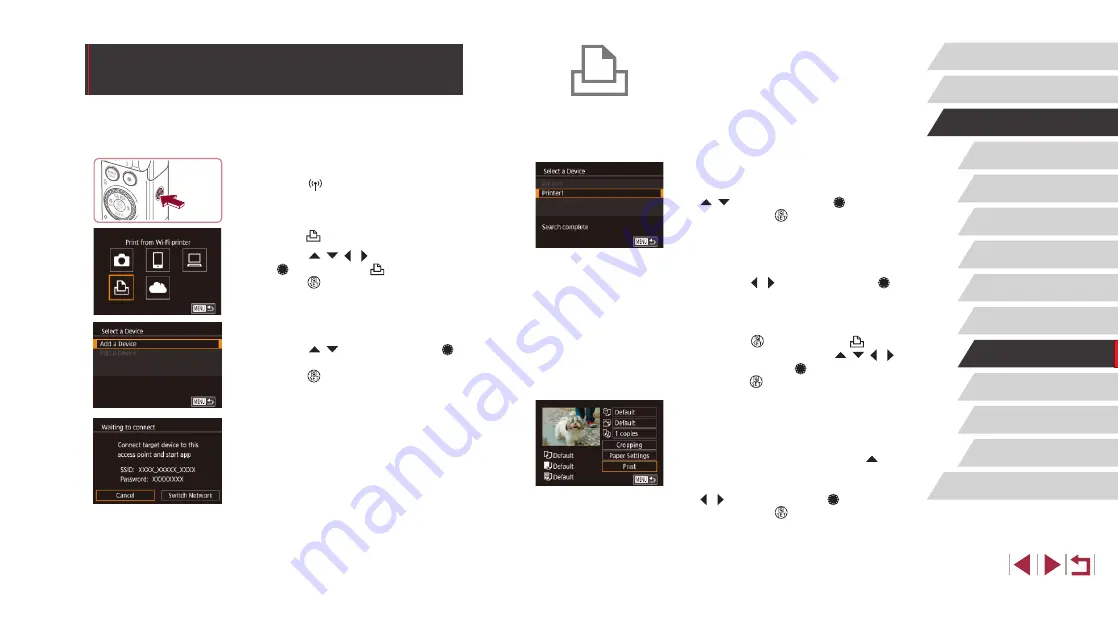
157
Setting Menu
Accessories
Appendix
Before Use
Index
Basic Guide
Advanced Guide
Camera Basics
Auto Mode /
Hybrid Auto Mode
Other Shooting Modes
P Mode
Tv, Av, M, and C Mode
Playback Mode
Wi-Fi Functions
4
Connect the printer to the network.
z
In the printer’s Wi-Fi setting menu,
choose the SSID (network name)
displayed on the camera to establish a
connection.
z
In the password field, enter the password
displayed on the camera.
5
Choose the printer.
z
Choose the printer name (either press the
[ ][ ] buttons or turn the [ ] dial), and
then press the [ ] button.
6
Choose an image to print.
z
Press the [ ][ ] buttons or turn the [ ]
dial to choose an image.
7
Access the printing screen.
z
Press the [ ] button, choose [ ] in
the menu (either press the [ ][ ][ ][ ]
buttons or turn the [ ] dial), and then
press the [ ] button again.
8
Print the image.
z
For detailed printing instructions, see
z
To end the connection, press the [ ]
button at step 6, choose [OK] on the
confirmation screen (either press the
[ ][ ] buttons or turn the [ ] dial), and
then press the [ ] button.
Printing Images Wirelessly from a
Connected Printer
Connect the camera to a printer via Wi-Fi to print as follows.
These steps show how to use the camera as an access point, but you can
also use an existing access point (
1
Access the Wi-Fi menu.
z
Press the [ ] button.
2
Choose [ ].
z
Press the [ ][ ][ ][ ] buttons or turn
the [ ] dial to choose [ ], and then
press the [ ] button.
3
Choose [Add a Device].
z
Press the [ ][ ] buttons or turn the [ ]
dial to choose [Add a Device], and then
press the [ ] button.
z
The camera SSID and password are
displayed.






























