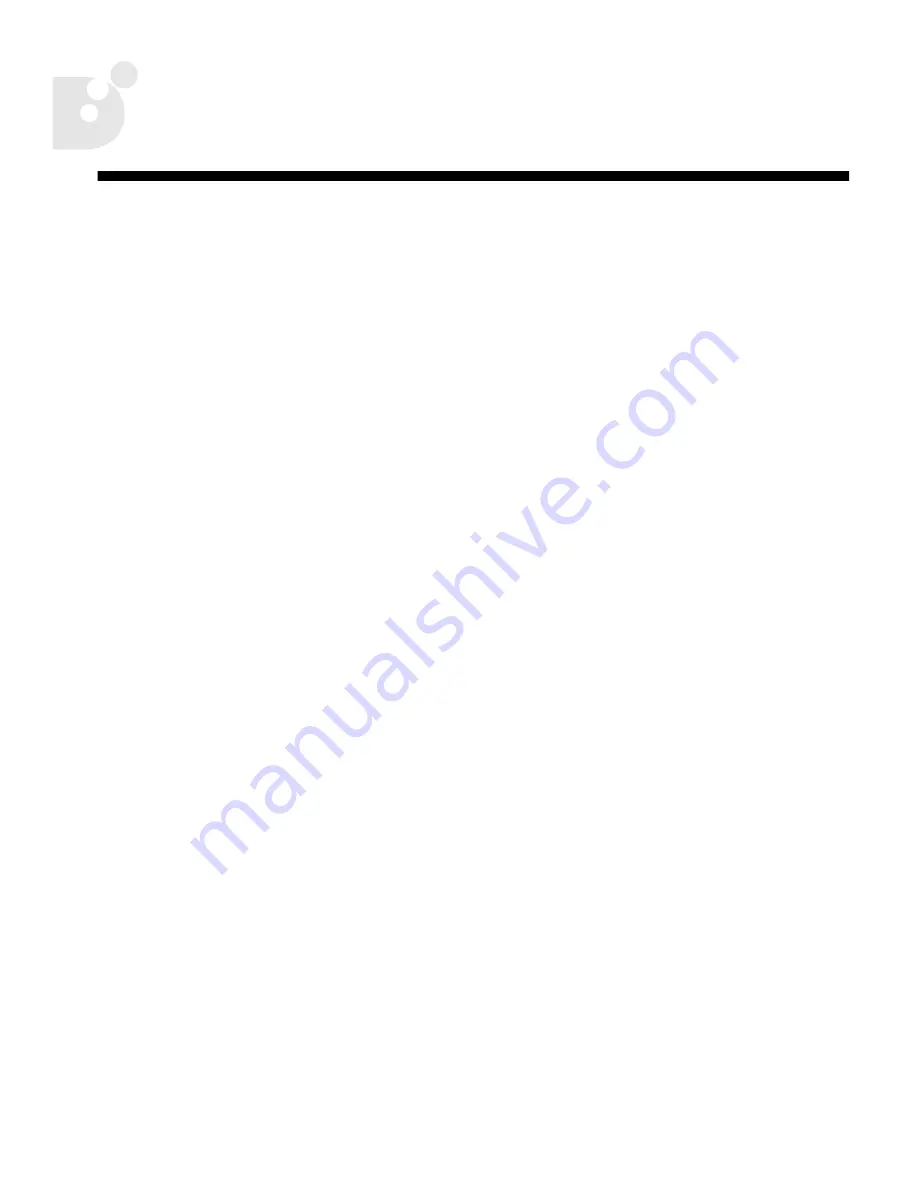
23
Index
A
A/V Out Terminal
.............................................4
B
border print style
.......................................... 15
borderless print style
..................................... 15
borders print style
....................................14
,
15
Bubble Jet Direct
..............................................1
Bubble Jet printer
borders print style
...................................... 15
date print style
........................................... 15
disconnecting from camera
.............................2
installing cartridges
.......................................2
installing paper
.............................................2
paper print style
......................................... 15
print styles available
................................... 14
print styles for
........................................... 15
C
cables
DIF-B100
......................................................2
DIF-B250
......................................................2
camera
disconnecting from printer
..............................2
power when printing
......................................1
camera back view
PowerShot G2 Black
.................................... 11
PowerShot S200/S330
...................................8
PowerShot S30/S40
......................................5
camera controls
PowerShot G2 Black
.................................... 12
PowerShot S200/S330
...................................9
PowerShot S30/S40
......................................6
camera front view
PowerShot G2 Black
.................................... 10
PowerShot S200/S330
...................................7
PowerShot S30/S40
......................................4
cancelling
printing
.................................................... 16
printing area
.............................................. 18
trimming
................................................... 17
copies, printing multiples
............................... 13
D
date print style
........................................14
,
15
DC In Terminal
.............................................. 10
DIF-B100 cable
................................................2
DIF-B250 cable
................................................2
Digital Terminal
.....................................1
,
4
,
10
disconnecting from printer
................................2
DISPLAY button
....................................6
,
11
,
17
E
errors, printing
............................................. 19
F
frame
.......................................................... 16
rotating
.................................................... 17
setting the size
.......................................... 17
shape
....................................................... 17
I
indexed replay
.............................................. 13
indicator, power/mode
.....................................2
J
JUMP button
....................................................6
L
LCD cover
.................................................... 11
LCD monitor
..........................................5
,
8
,
12
bubbleJetDirect.book Page 23 Tuesday, April 30, 2002 12:33 PM
Summary of Contents for PowerShot G2
Page 1: ...Bubble Jet Direct Reference Guide...
Page 4: ...iv Contents...
Page 24: ...20 Printing Your Photos...
















