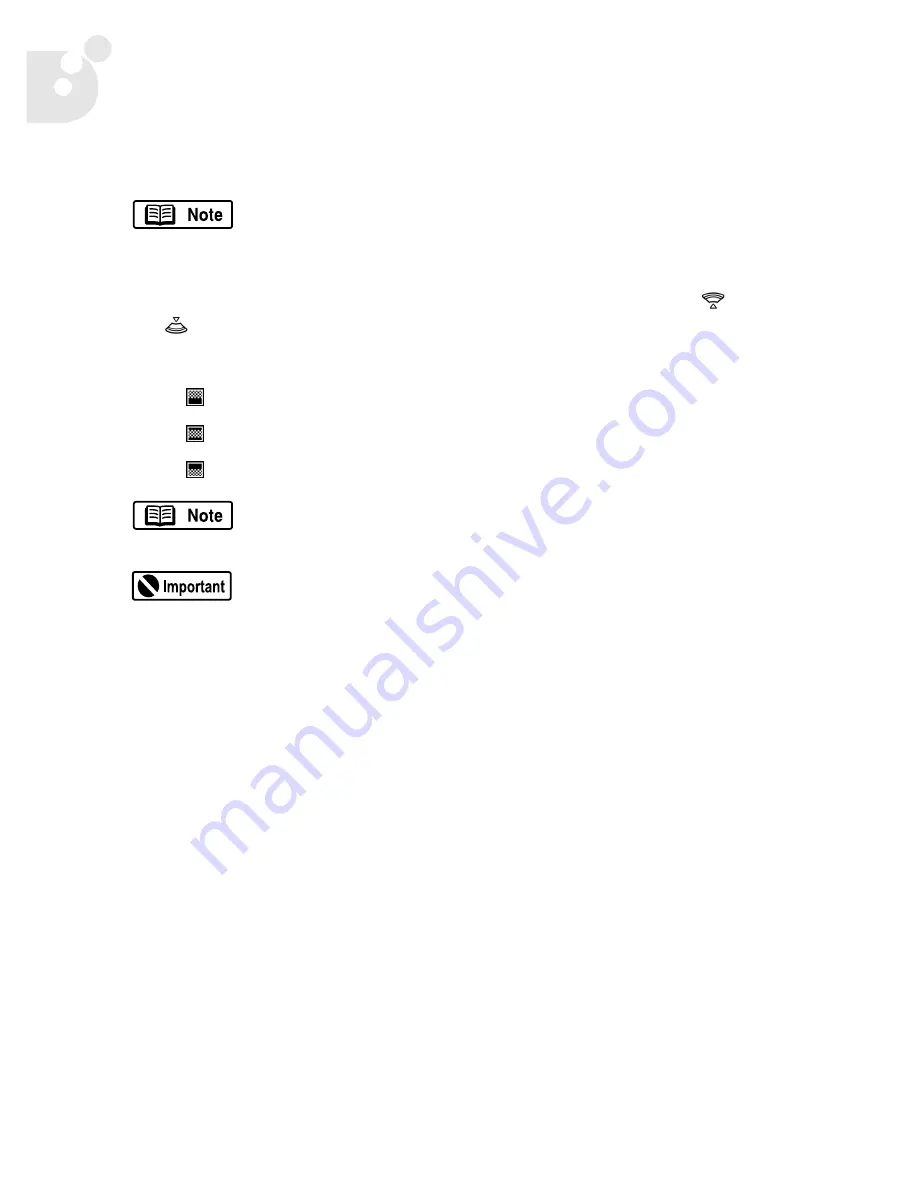
18
Printing Your Photos
Setting the Printing Area with the PowerShot S200/S330 Cameras
You can specify the portion of a photo that gets printed by setting the printing area.
1.
In replay mode, press
SET
, and choose [
Printing Area
] using the
(up) or
(down) button.
2.
Select the area of the photo to be printed by using the desired setting:
•
Prints the top section of the photo.
•
Prints the center section of the photo.
•
Prints the bottom section of the photo.
The printing area setting is cancelled when you do one of the following:
•
Set the printing area for another photo.
•
Close the print mode (when you turn the camera power off, change the camera
mode, cancel printing, or detach the cable).
Set the print style (Image, Paper, Borders and Date) before
choosing the printing area settings. The printing area can be set
when you have selected the [
Borderless
] and [
Multiple
] options.
The actual printing area will shift right or left if you have set the
[
Paper
] size to [
L
], or if you have selected the [
Multiple
] print style.
The printing area setting applies only to one photo.
bubbleJetDirect.book Page 18 Tuesday, April 30, 2002 12:33 PM
Summary of Contents for PowerShot G2
Page 1: ...Bubble Jet Direct Reference Guide...
Page 4: ...iv Contents...
Page 24: ...20 Printing Your Photos...





















