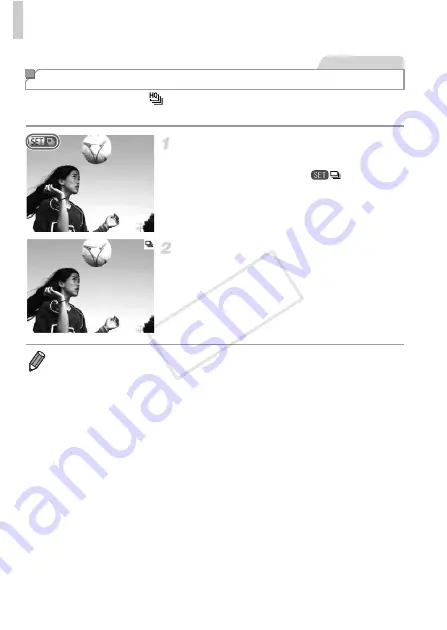
Browsing and Filtering Images
144
Grouped images shot in
mode (p. 85) are generally displayed together,
but they can also be viewed individually.
Choose an image group.
z
Press the
qr
buttons or turn the
7
dial to
choose an image labeled
, and then
press the
m
button.
View individual images in the
group.
z
Pressing the
qr
buttons or turning the
7
dial
will display only images in the group.
z
Pressing the
d
button will display [Display all
images]. Press
m
to cancel group playback.
Viewing Individual Images in a Group
Still Images
•
During group playback (step 2), you can browse through images quickly
(“Navigating Through Images in an Index” (p. 141)) and magnify them
(“Magnifying Images” (p. 145)). You can protect, erase, or print all images in a
group at once by choosing “All Images in Group” in “Protecting Images” (p. 148),
“Erasing All Images” (p. 152), or “Adding Images to Print Orders (DPOF)”
(p. 208).
•
To ungroup images so that you can view them individually, press the
n
button, choose [Group Images] on the
1
tab, and then choose [Off] (p. 41).
However, grouped images cannot be ungrouped during individual playback.
COP
Y
Summary of Contents for PowerShot G1 X
Page 34: ...Accessories 34 COPY ...
Page 35: ...35 Camera Basics Basic camera operations and features 1 COPY ...
Page 43: ...43 Smart Auto Mode Convenient mode for easy shots with greater control over shooting 2 COPY ...
Page 90: ...90 COPY ...
Page 122: ...122 COPY ...
Page 167: ...167 Setting Menu Customize or adjust basic camera functions for greater convenience 7 COPY ...
Page 214: ...Using an Eye Fi Card 214 COPY ...
Page 215: ...215 Appendix Helpful information when using the camera 9 COPY ...






























