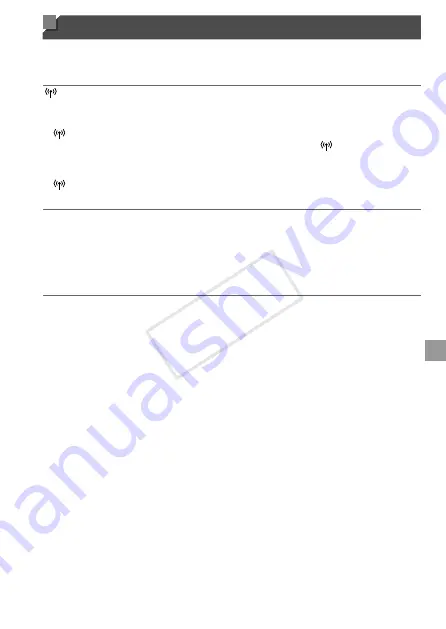
w-49
Troubleshooting
When you are unsure of how to proceed with certain wireless LAN
operations, or experiencing trouble, check the following items for possible
solutions.
is not displayed, and you cannot access the wireless LAN menu.
•
You cannot access the wireless LAN menu from a shooting mode. Switch to playback
mode and try again.
•
will not be displayed even in playback mode, when using magnified display
or index display. Switch to single image display and try again.
will also not be
displayed when an image is displayed by specifying search conditions. Cancel the
playback state of the image in image search mode.
•
will not be displayed when the camera is connected to a printer or computer with
a cable. Disconnect the cable.
The camera’s SSID (network name) is not displayed when you try to
connect to a smartphone.
•
You are attempting to connect using infrastructure mode. Select ad hoc mode and try
again (p. w-20).
•
Check to make sure your smartphone supports ad hoc mode. If your smartphone
does not support ad hoc mode, connect using infrastructure mode.
Cannot add a device/destination
•
A total of 20 items of connection information can be added to the camera. Erase
unneeded connection information from the camera first, and then add new devices/
destinations (p. w-44).
•
E-mail is the only web service for which multiple accounts can be set. Use
CameraWindow to change the desired Web service (p. w-15).
•
To add a smartphone as a device, first install the dedicated application
CameraWindow on your smartphone.
•
To add a computer as a device, first install the included software CameraWindow on
the computer.
•
Avoid using the camera’s wireless LAN function around microwave ovens, Bluetooth
devices, and other devices that operate on the 2.4 GHz band, as this will weaken
wireless LAN signals.
•
When using infrastructure mode, use the camera within a close distance to the
access point, and avoid placing objects or obstructions between the camera and
access point.
•
When using ad hoc mode, use the camera within a close distance to the connected
device, and avoid placing objects or obstructions between the camera and device.
COP
Y
Summary of Contents for PowerShot ELPH 320 HS IXUS 240 HS
Page 40: ...40 COPY ...
Page 52: ...w 12 COPY ...
Page 58: ...w 18 COPY ...
Page 97: ...w 57 MEMO COPY ...












































