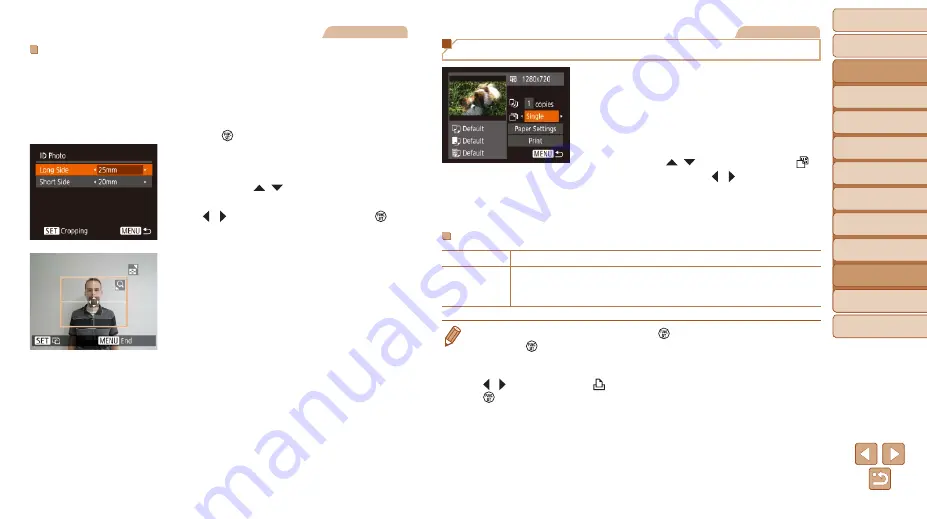
115
Before Use
Basic Guide
Advanced Guide
Camera Basics
Auto Mode
Other Shooting
Modes
P Mode
Playback Mode
Setting Menu
Wi-Fi Functions
Accessories
Appendix
Index
Still Images
Printing ID Photos
1
Choose [ID Photo].
z
z
Following steps 1 – 4 in “Choosing
Paper Size and Layout before Printing”
(
), choose [ID Photo] and press
the [ ] button.
2
Choose the long and short side
length.
z
z
Press the [ ][ ] buttons to choose an
item. Choose the length by pressing the
[ ][ ] buttons, and then press the [ ]
button.
3
Choose the printing area.
z
z
Follow step 2 in “Cropping Images before
Printing” (
area.
4
Print the image.
Movies
Printing Movie Scenes
1
Access the printing screen.
z
z
Follow steps 1 – 6 in “Easy Print”
) to choose a movie. The screen
at left is displayed.
2
Choose a printing method.
z
z
Press the [ ][ ] buttons to choose [ ],
and then press the [ ][ ] buttons to
choose the printing method.
3
Print the image.
Movie Printing Options
Single
Prints the current scene as a still image.
Sequence
Prints a series of scenes, a certain interval apart, on a single sheet of
paper. You can also print the folder number, file number, and elapsed
time for the frame by setting [Caption] to [On].
•
To cancel printing in progress, press the [ ] button, choose [OK], and then
press the [ ] button again.
•
After displaying a scene to print as described in steps 2 – 5 of “Viewing”
(
), you can also access the screen in step 1 here by pressing the
[ ][ ] buttons to choose [ ] in the movie control panel and then pressing the
[ ] button.
















































