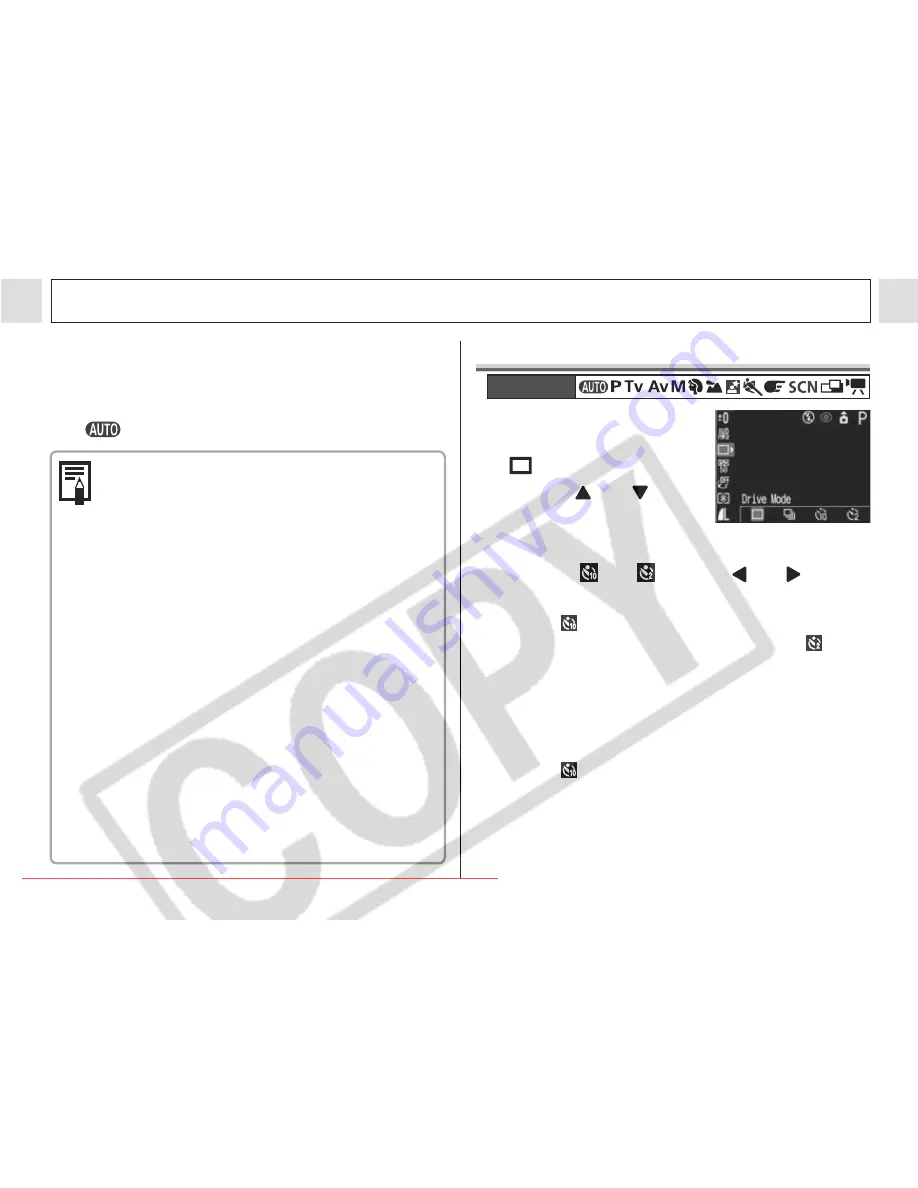
45
Shooting – The Basics
z
The indicator beside the viewfinder will light
yellow when the shutter button is pressed
halfway.
z
Shooting procedures are the same as for the
Mode (p. 33).
z
Always use the LCD monitor to compose
images in macro mode. Shooting with
the viewfinder is possible, though, part
of the image may not appear in the final
shot (p. 35).
z
When the lens is zoomed out to the wide
angle end, the recordable area is 55 ×
41 mm (2.2 in. × 1.6 in.)
*1
, and at
telephoto end, it is 92 × 69 mm (3.6 in. ×
2.7 in.).
*2
When the zoom position is located
between the telephoto end and the wide
angle end, the distance between the
front of the lens and the subject will be
the same as the telephoto end.
z
The exposure may not be optimal when
the flash is used in macro mode.
*1
Closest focal distance.
*2
Maximum optical telephoto setting.
Self-timer
1
Press the FUNC.
button and select
* (Drive Mode)
using
or .
* The current setting is
displayed.
2
Select
or
using
or
and
press the FUNC. button.
z
When
is selected, the shutter release will
be delayed for 10 seconds, and when
is
selected, the shutter release will be delayed
for 2 seconds, after you press the shutter
button.
3
Shoot the image.
z
When
is selected, the self-timer lamp
starts blinking when the shutter button is
pressed all the way. The self-timer sounds
and the blinking gets faster two seconds
before the shutter activates.
Mode Dial
Downloaded From camera-usermanual.com Canon Manuals






























