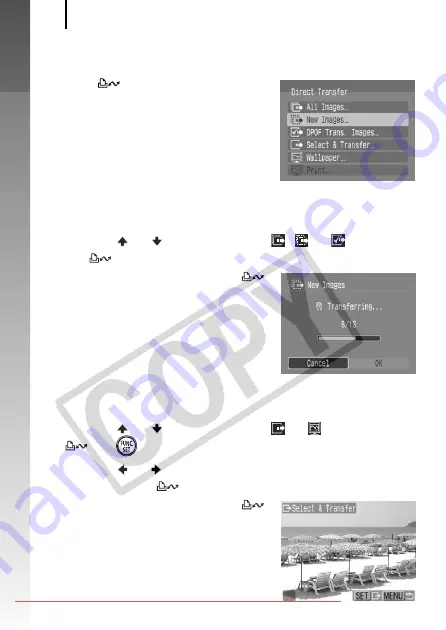
Downloading Images to a Computer
30
Getting
Star
ted
1.
Confirm that the Direct Transfer menu is displayed on
the camera's LCD monitor.
• The
button will light blue.
• Press the
MENU
button if the Direct
Transfer menu fails to appear.
All Images/New Images/DPOF Trans. Images
2.
Use the or button to select
,
or
and press
the
button.
• The images will download. The
button will blink blue while
downloading is in progress.
• The display will return to the Direct
Transfer menu when the download is
complete.
• To cancel the download, press the
FUNC./SET
button.
Select & Transfer/Wallpaper
2.
Use the or button to select
or
and press the
(or
) button.
3.
Use the or button to select images to download
and press the
button.
• The images will download. The
button will blink blue while
downloading is in progress.
• Pressing the
FUNC./SET
button will
cancel a download in progress.
Direct Transfer Menu
Summary of Contents for PowerShot A720 IS
Page 38: ...36 Getting Started Downloaded From camera usermanual com Canon Manuals ...
Page 39: ...37 Learning More Downloaded From camera usermanual com Canon Manuals ...
Page 201: ...Index 199 NOTE Downloaded From camera usermanual com Canon Manuals ...
Page 202: ...200 NOTE Downloaded From camera usermanual com Canon Manuals ...
Page 203: ...201 NOTE Downloaded From camera usermanual com Canon Manuals ...
Page 204: ...202 NOTE Downloaded From camera usermanual com Canon Manuals ...
Page 205: ...203 NOTE Downloaded From camera usermanual com Canon Manuals ...






























