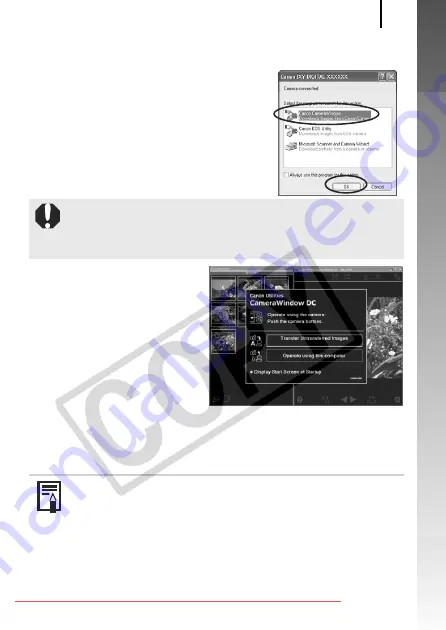
Downloading Images to a Computer
27
Ge
tting Star
ted
Windows
Select [Canon CameraWindow] and
click [OK].
CameraWindow will display.
Preparations for downloading images are now finished. Please
proceed to the Downloading Images Using the Camera (Direct
Transfer) section (p. 29) (except Windows 2000).
If this Events dialog does not appear, click the [Start] menu and
select [All Programs] or [Programs], followed by [Canon
Utilities], [CameraWindow], [CameraWindow] and
[CameraWindow].
With Windows 2000, you can download images using the
computer. Please refer to the
Software Starter Guide
for
details.
Summary of Contents for PowerShot A720 IS
Page 38: ...36 Getting Started Downloaded From camera usermanual com Canon Manuals ...
Page 39: ...37 Learning More Downloaded From camera usermanual com Canon Manuals ...
Page 201: ...Index 199 NOTE Downloaded From camera usermanual com Canon Manuals ...
Page 202: ...200 NOTE Downloaded From camera usermanual com Canon Manuals ...
Page 203: ...201 NOTE Downloaded From camera usermanual com Canon Manuals ...
Page 204: ...202 NOTE Downloaded From camera usermanual com Canon Manuals ...
Page 205: ...203 NOTE Downloaded From camera usermanual com Canon Manuals ...






























