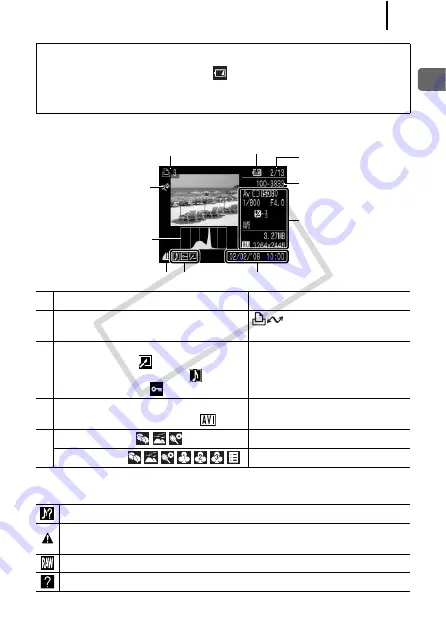
47
Ba
sic Op
eratio
ns
Playback Mode (Detailed)
The following information may also be displayed with some images.
About the Battery Charge Indicator
When the battery charge is low,
will blink in red in the LCD
monitor. Change the battery as soon as possible if you intend to use
the camera for an extended period of time.
Information Displayed
Setting Method
l
Print List
button,
MENU
button (Print menu)
m
Red-Eye Correction Function/
Resized image (
)
Image with Sound Memo (
)
Protection Status (
)
MENU
button (Play menu)
n
Compression (Still Images)/Recording
Pixels (Still Images), Movie (
)
FUNC./SET
button
(FUNC. menu)
o
Auto Category (
)
MENU
button (Rec. menu)
My Category (
)
MENU
button (Play menu)
A file in a format other than the WAVE format is attached.
JPEG image not conforming to Design rule for Camera File System
Standards.
RAW image
Unrecognized data type
m
Shooting Date/Time
Low Battery
Displayed image number/
Total number of images
Folder Number-File
Number
Shooting information
Histogram
o
n
l
CO
PY
Summary of Contents for PowerShot A590 IS
Page 10: ...8 COPY...
Page 41: ...39 Learning More COPY...
Page 202: ...200 MEMO COPY...
Page 203: ...201 MEMO COPY...
Page 204: ...202 MEMO COPY...
Page 205: ...203 MEMO COPY...
Page 209: ...Functions Available in Each Shooting Mode 207 COPY...
Page 211: ...Functions Available in Each Shooting Mode 209 7 COPY...
















































