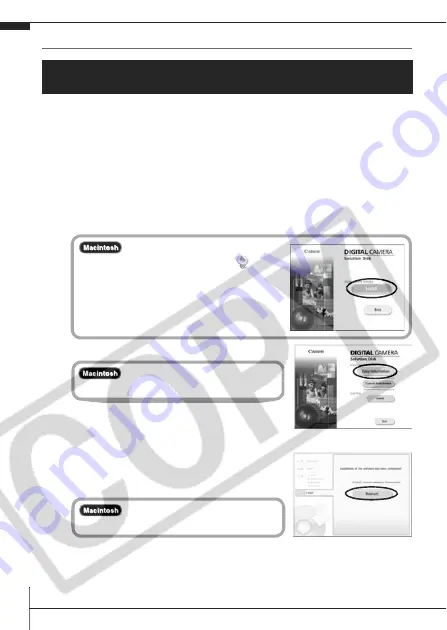
18
Preparing to Download Images
Items to Prepare
• Camera and computer
• Canon Digital Camera Solution Disk supplied with the camera
• Interface cable supplied with the camera
1.
Install the software.
1. Place the Canon Digital Camera Solution Disk in the
computer’s CD-ROM drive.
2. Click [Easy Installation].
Proceed with the installation while
reviewing installation settings.
3. When the installation is complete,
click either the [Finish] or [Restart]
button that appears.
4. Remove the Canon Digital Camera Solution Disk from the
CD-ROM drive when your normal desktop screen appears.
Ensure that you install the software first before connecting the
camera to the computer.
Double-click the [Canon
Digital Camera Installer] icon
in
the CD-ROM window. When the
installer panel appears, click [Install].
Select [Easy Installation] and
click [Next].
When the installation is
finished, click [Exit].







































