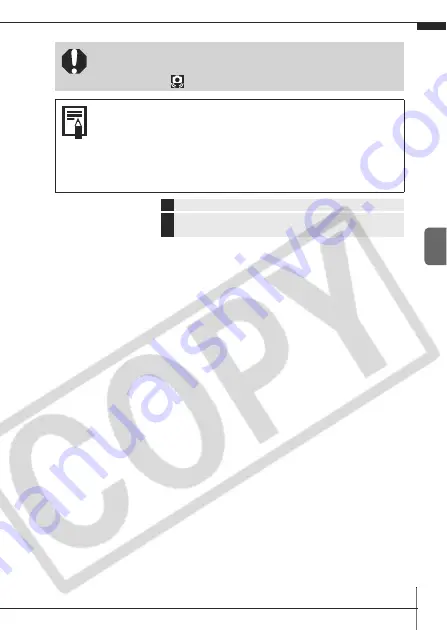
9
Shoot
ing
You are recommended to shoot with the camera
attached to a tripod or other device if the camera shake
warning icon
appears.
When the LCD monitor is on and flash recharging
begins, the lamp blinks orange and the LCD monitor
turns off. When recharging ends, the orange lamp turns
off and the LCD monitor turns on. The time required for
flash recharging will change depending on usage
conditions and remaining battery power.
Î
See the
Advanced Guide
: Rec. Menu (p. 24)
Î
See the
Advanced Guide
: Functions Available in Each Shooting
Mode (p. 136)


























