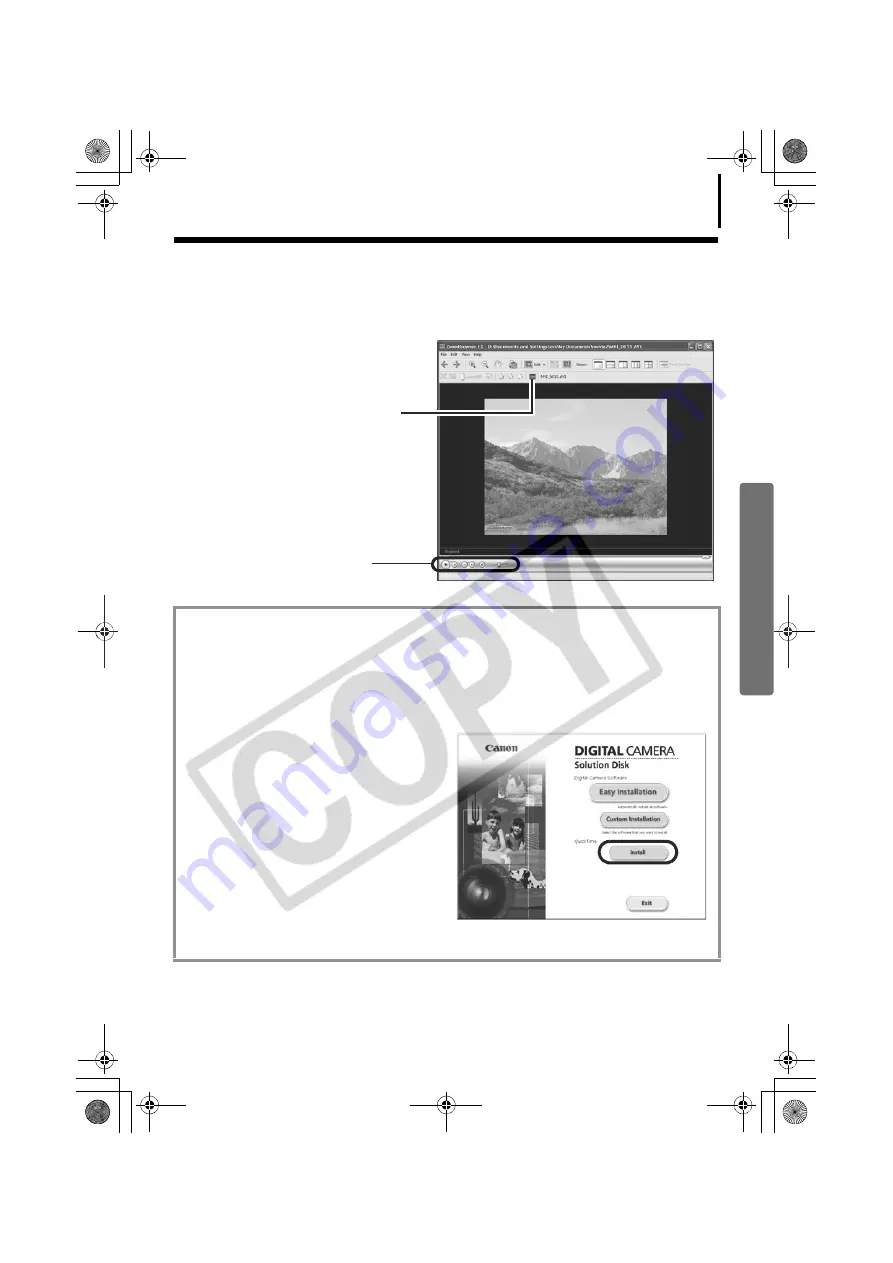
33
Replaying Movies
1
Double-click an image with a movie icon in ZoomBrowser EX’s Browser Area.
The Viewer Window will open and play the movie.
Windows 2000, Windows Me and Windows 98 SE
QuickTime is required to play and edit movies. To install QuickTime, please follow these
procedures.
1. Place the Canon Digital Camera Solution Disk in the CD-ROM drive.
If the installer panel fails to appear automatically, display it using the procedures in the
How to Display the Installer Panel
section (p. 12).
2 Click the QuickTime [Install] button.
Follow the onscreen instructions to proceed with the installation.
You can save the displayed
scene as a still image by
clicking here.
You can control the
movie's playback and
sound volume.
SSG.book Page 33 Tuesday, November 22, 2005 12:19 PM
Summary of Contents for PowerShot A530
Page 94: ...90 MEMO SSG book Page 90 Tuesday November 22 2005 12 19 PM...
Page 95: ...91 MEMO SSG book Page 91 Tuesday November 22 2005 12 19 PM...
Page 96: ...92 MEMO SSG book Page 92 Tuesday November 22 2005 12 19 PM...
Page 97: ...93 MEMO SSG book Page 93 Tuesday November 22 2005 12 19 PM...
Page 98: ...94 MEMO SSG book Page 94 Tuesday November 22 2005 12 19 PM...






























