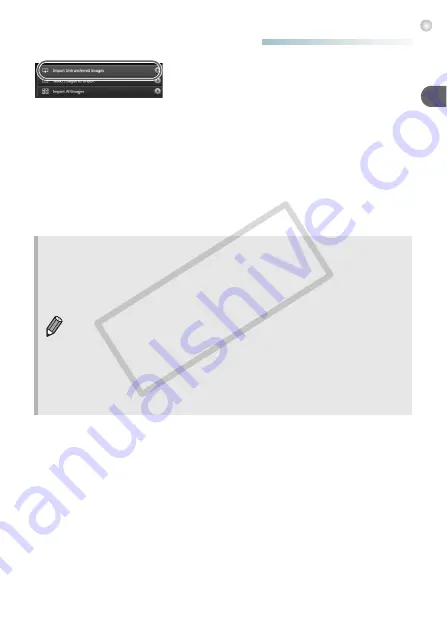
35
Transferring Images to a Computer for Viewing
●
Transfer and View Images
●
Click [Import Images from Camera], and
then click [Import Untransferred Images].
X
All images not previously transferred will
transfer to the computer. Transferred
images will be sorted by date and saved in
separate folders in the Pictures folder.
●
When [Image import complete.] appears,
click [OK], then click [X] to close
CameraWindow.
●
Turn off the camera and unplug the cable.
●
For details on how to view images using a
computer, refer to the
Software Guide
.
You can transfer images without installing the included software by
simply connecting your camera to a computer. There are, however, the
following limitations.
•
It may take a few minutes from when you connect the camera to the
computer until you can transfer images.
•
Movies will not transfer correctly.
•
Images shot in the vertical position may be transferred in the horizontal
position.
•
Protection settings for images may be lost when transferred to a
computer.
•
There may be problems transferring images or image information
correctly depending on the version of the operating system in use, the
file size, or the software in use.
CO
PY
Summary of Contents for PowerShot A495
Page 12: ...12 COPY...
Page 70: ...70 COPY...
Page 94: ...94 COPY...
Page 108: ...108 COPY...
Page 123: ...Menus 123 Selectable or set automatically Not selectable K E I F V 2 2 2 w O P U 3 t 1 COPY...
Page 131: ...131 MEMO COPY...
















































