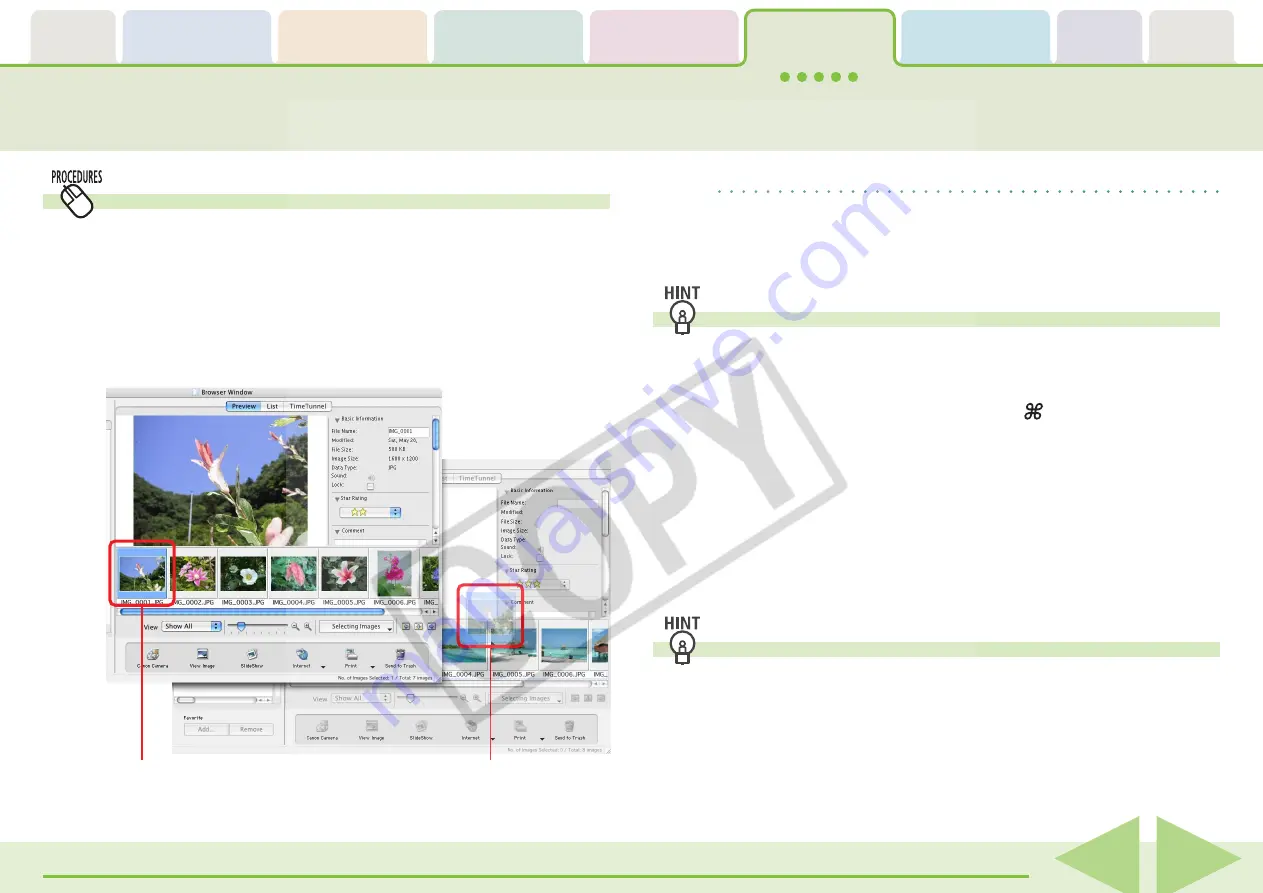
Table of
Contents
Chapter 1
What is
ImageBrowser?
Chapter 2
Downloading and
Printing Images
Chapter 3
What You Can Do with
a Camera Connected
Chapter 4
Viewing Images
Chapter 5
Organizing Images
Chapter 6
Using Supplementary
Features
Appendices
Index
ImageBrowser Software User Guide
71
Back
Next
Moving and Copying Images (2/2)
Moving or copying images using two Browser Windows
You can display a second Browser Window by clicking [New
Browser Window] on the [View] menu.
You can move or copy images between folders by displaying
different folders in two Browser Windows, then dragging
images from one Browser Window to another.
REFERENCE
• To copy an image, press and hold the [option] key before
releasing the mouse button to drop the image.
• Up to two Browser Windows can be open simultaneously.
Other Methods
■
Moving or Copying Multiple Images
You can move or copy multiple images at once. Select them by
pressing and holding the [shift] key or [ ] (command) key, or
the [option] and [shift] key together while you click on
successive images and then drag and drop them in this state on
the destination.
■
Moving or Copying Folders
You can move or copy folders one at a time by dragging them
in the Explorer Panel section on top of another folder and
dropping them.
Duplicating Images
To duplicate an image (copy the same image file within a single
Browser Window), select the image in the Browser Area, click
the [File] menu and select [Duplicate].
The First Browser Window
The Second
Browser Window
(Display a different
folder)
B
Drop it at the desired
location.
A
Drag the image that you
want to move.






























