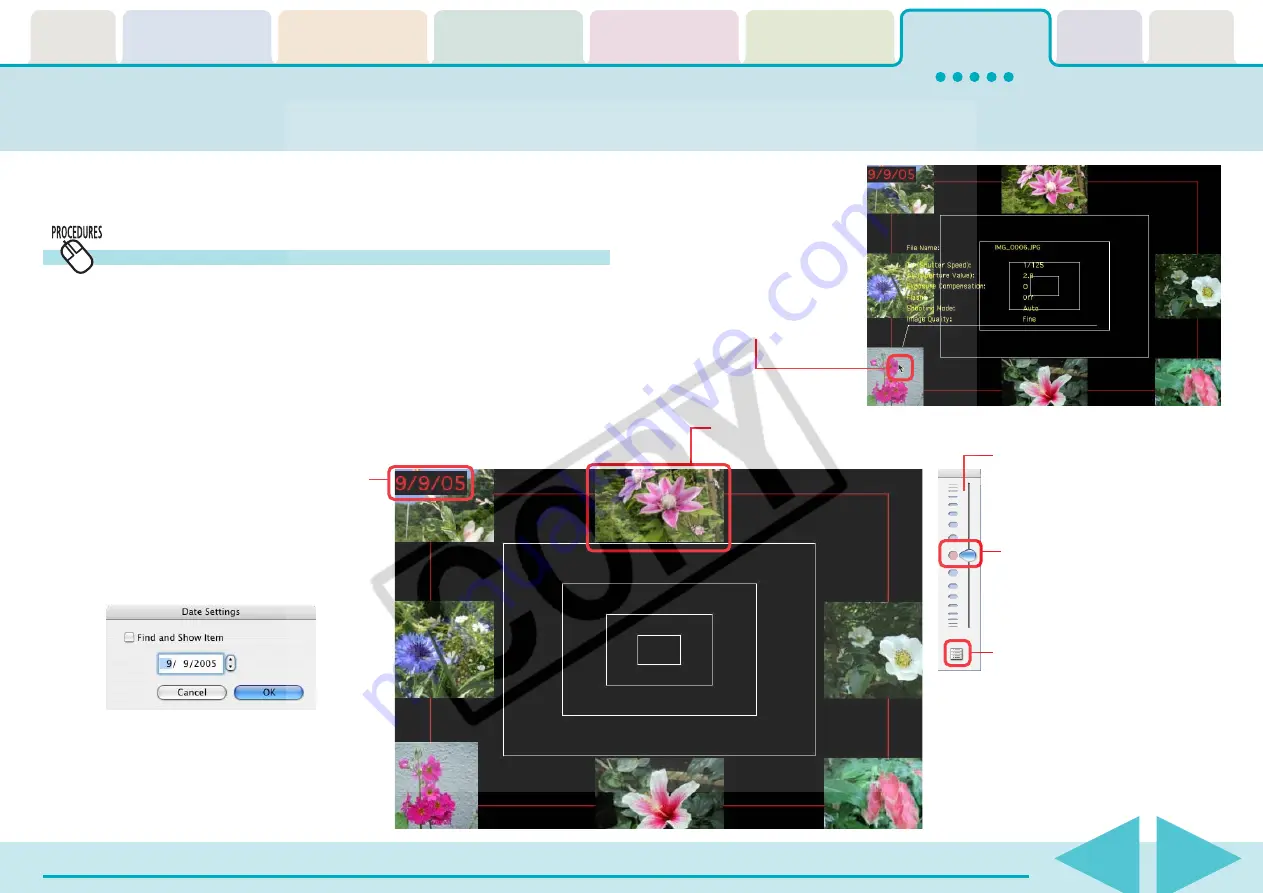
Table of
Contents
Chapter 1
What is
ImageBrowser?
Chapter 2
Downloading and
Printing Images
Chapter 3
What You Can Do with
a Camera Connected
Chapter 4
Viewing Images
Chapter 5
Organizing Images
Chapter 6
Using Supplementary
Features
Appendices
Index
ImageBrowser Software User Guide
109
Back
Next
This section describes how to use TimeTunnel to sort images by date
and time, like arranging images in a time tunnel.
Sorting Images by Date and Time - TimeTunnel (1/2)
Displaying images in TimeTunnel
Select [View Mode], followed by [TimeTunnel] to perform the
following operations in TimeTunnel display.
Point at an image and
wait a moment. The
information about the
image is displayed.
The date/time at which the images were
shot appears on the red line. You can
change this date/time by double-clicking
it on the display. A window similar to the
one below appears. Specify the new
date/time.
Double-click a thumbnail to
display it in another window.
Control Panel
Drag this bar up or down to
shift the tunnel display.
Click to display the control
panel menu (the menu is
explained on the next page).
If you select “Find and Show Item”
and no images with that date are
found, the closest match to the date
is displayed instead.






























