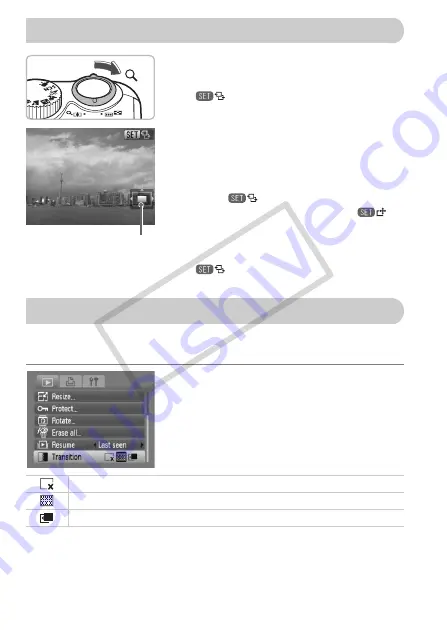
94
Move the zoom lever toward
k
.
●
The display will zoom in on the image and
will appear. If you continue to hold
the zoom lever, it will continue to zoom in
up to a factor of 10x.
●
If you press the
opqr
buttons, you can
move the location of the displayed area.
●
Move the zoom lever toward
g
to zoom
out or return to Single Image Playback.
●
When
appears on the screen,
press the
m
button to switch to
.
Press the
qr
buttons to switch between
images at the same level of magnification.
Press the
m
button again to return to
.
You can select from three transition effects when switching between images
in single image playback.
Select [Transition].
●
Press the
n
button and select the
1
tab, then select [Transition] and use the
qr
buttons to select a transition effect.
●
Press the
n
button to accept the
setting.
k
Magnifying Images
Approximate Location
of Displayed Area
+
Changing Image Transitions
Switches between images without a transition effect.
Fades one image out and the next in.
Slides images left or right when the
qr
buttons are pressed.
CO
PY
Summary of Contents for PowerShot A2100 IS
Page 62: ...62 COPY ...
Page 131: ...131 MEMO COPY ...






























