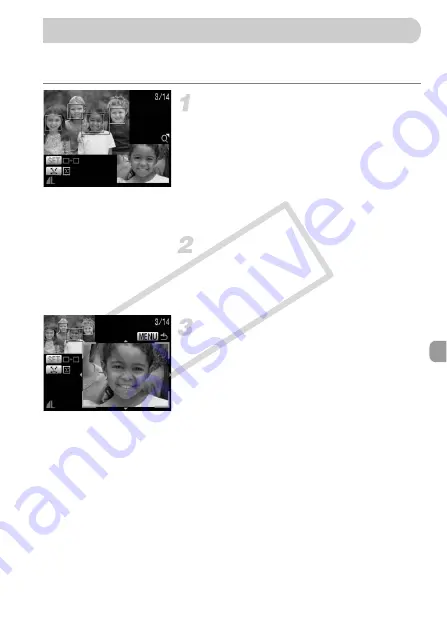
93
You can magnify the area of a recorded image that was inside the AF frame
or the area of a face that was detected to check the focus.
Press the
l
button, and switch
to the focus check display (p. 43).
X
A white frame will appear where the AF
frame or face was when the focus was
set.
X
A gray frame will appear on a face
detected during playback.
X
The area within the orange frame appears
magnified.
Switch frames.
●
Press the
0
button to switch between
frames of detected faces.
●
Press the
m
button to switch between
frames other than those of detected faces.
Change the magnification level or
location.
●
Move the zoom lever toward
k
once.
●
Use the zoom lever to change the display
size, and the
opqr
buttons to change
the display position while checking the
focus.
●
Pressing the
n
button resets the
display to Step 2.
Checking the Focus
CO
PY
Summary of Contents for PowerShot A2100 IS
Page 62: ...62 COPY ...
Page 131: ...131 MEMO COPY ...






























