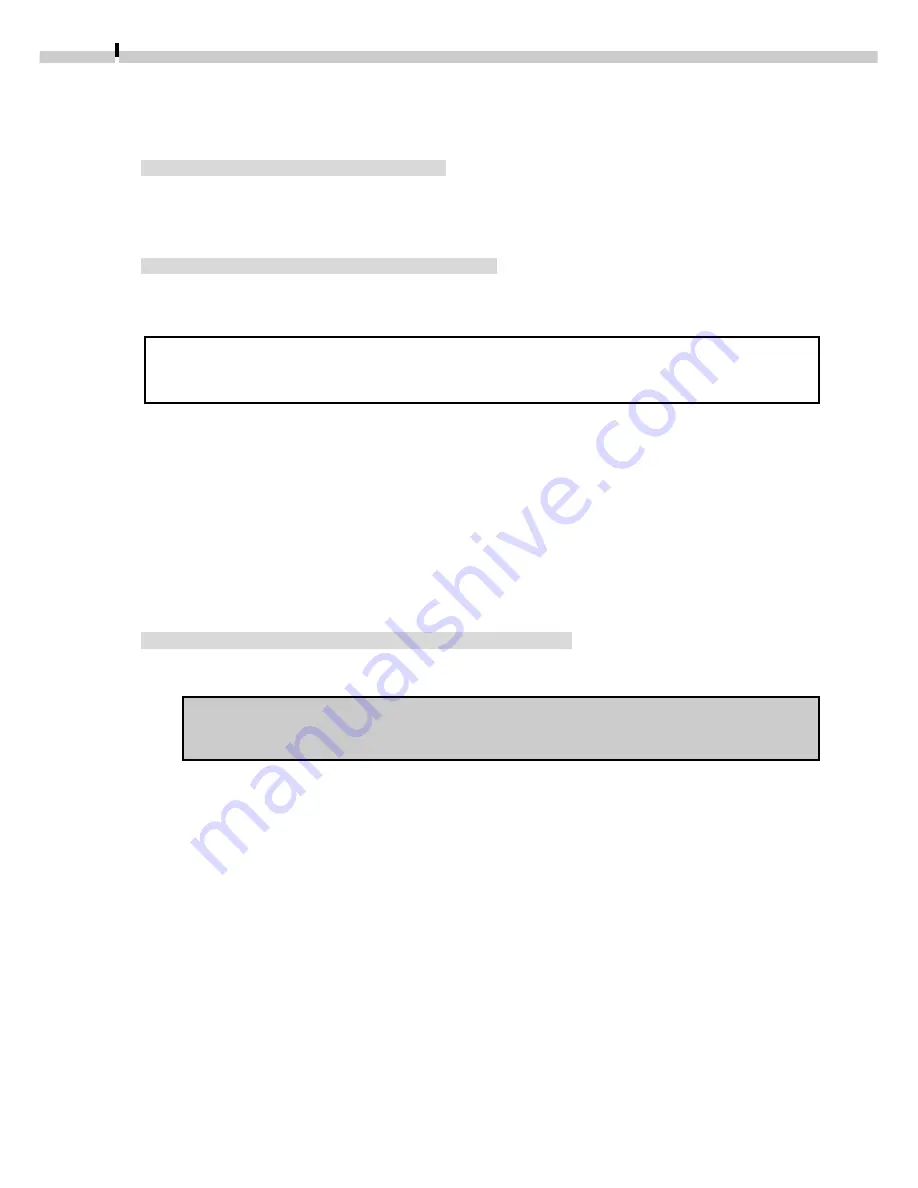
94
Using Adobe PhotoDeluxe
Installing the Software
Installing Plug-In Module
This program is required to load camera images into Plug-In compliant application
programs. For instructions, see “Installing/Uninstalling the Software” (
➜
p. 63).
Installing Adobe PhotoDeluxe
For installation instructions, please see the electronic guide (Getting Started.pdf)
contained in the [Open Me First!] folder on the Adobe PhotoDeluxe CD-ROM.
The serial number shown during installation will be required for the user
registration process.
Copying Plug-In Module to the [Plug-Ins] Folder
1.
Open the [Canon Utilities] and [Digital Camera Plug-In] folders.
2.
Copy the [Canon Digital Camera Plug-In] file to the Adobe
PhotoDeluxe [Import / Export] folder.
Starting Adobe PhotoDeluxe
Connecting the Camera to a USB Port
1.
Connect the camera to the computer’s USB port.
Refer to Where to Find Instructions for Attaching Your Camera to a
Computer (
➜
p. ii) for connection instructions.
2.
Set the camera to the mode for communicating with a computer.
Although ImageBrowser will automatically start after a moment, you need to
close it at this point.
• See page 66 to learn how to set ImageBrowser so that it does not start
automatically.
3.
Start Adobe PhotoDeluxe.

























