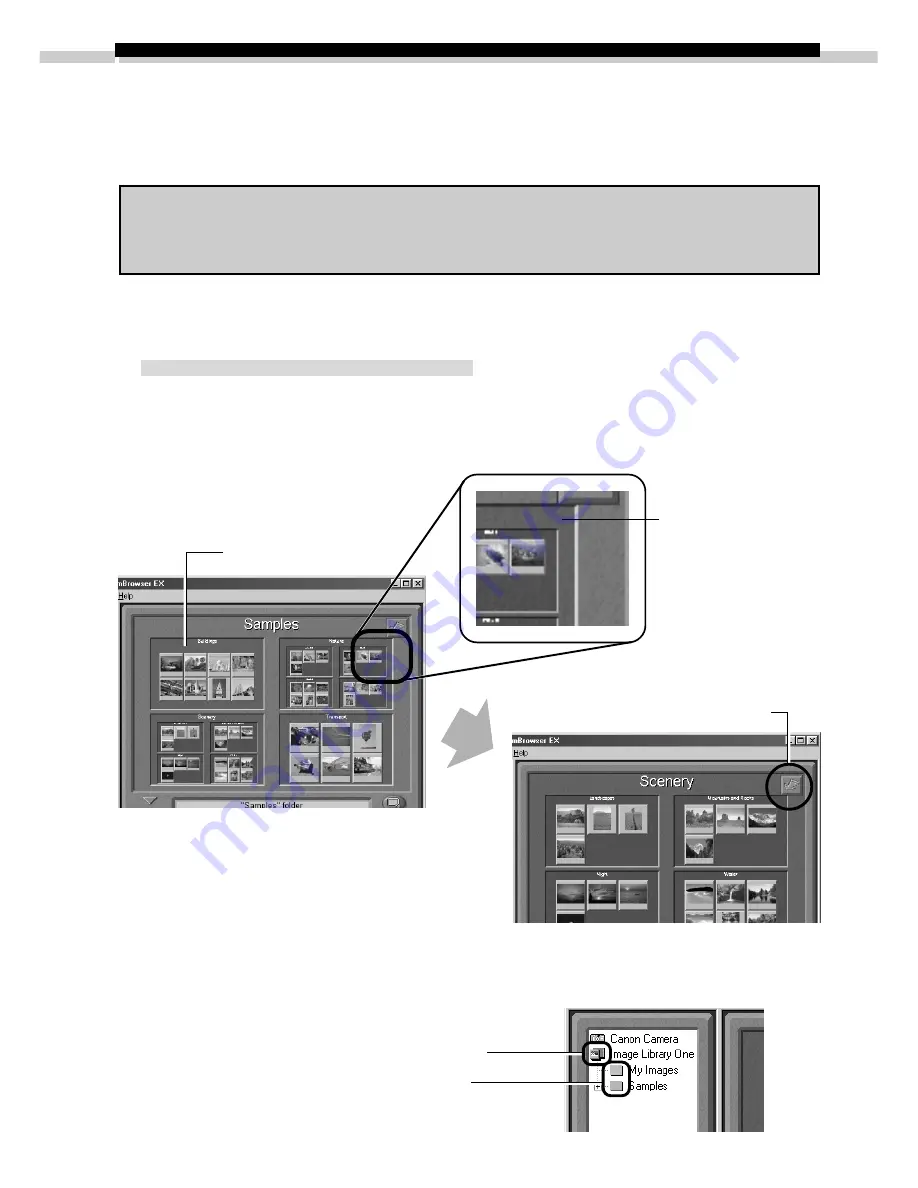
18
Using Additional ZoomBrowser EX Functions
This section explains the additional features of ZoomBrowser EX. Please refer to the
ZoomBrowser EX Help file for more details.
Some of the software functions are not supported by all of the camera models.
Please check the Camera and Software Compatibility chart to confirm your
camera’s compatibility. (
➜
p. 5)
Displaying Images
Zooming Images In and Out
(a) Double-Clicking the Browser Display Area
Double-click the background frame of the folder in which an image is registered
to zoom it to fill the Browser Display Area.
(b) Selecting a Folder in the Tree View
You can also zoom a folder in or out with its icon selected in the Tree View.
Browser Display Area
Click this button to go back to
a folder one level higher.
Click a higher level folder to zoom out.
Click a lower level folder to zoom in.
Double-click the
background frame
of the folder.






























