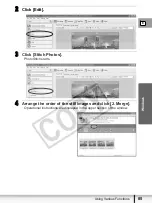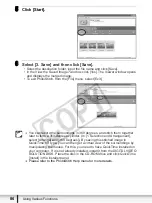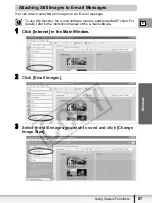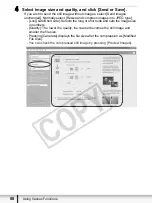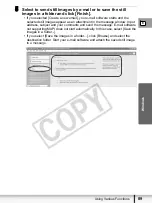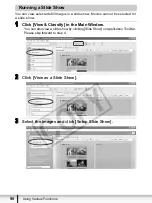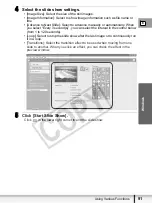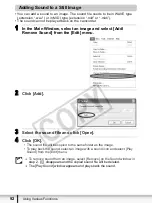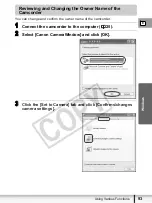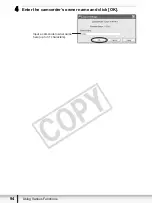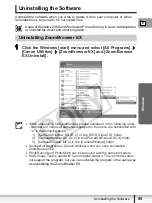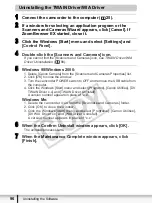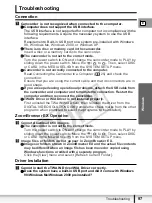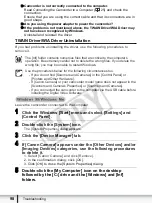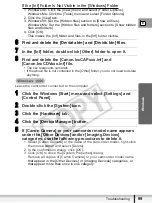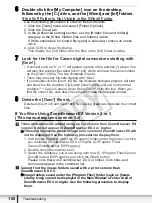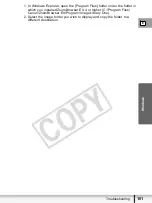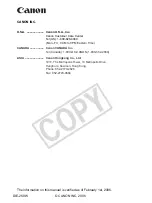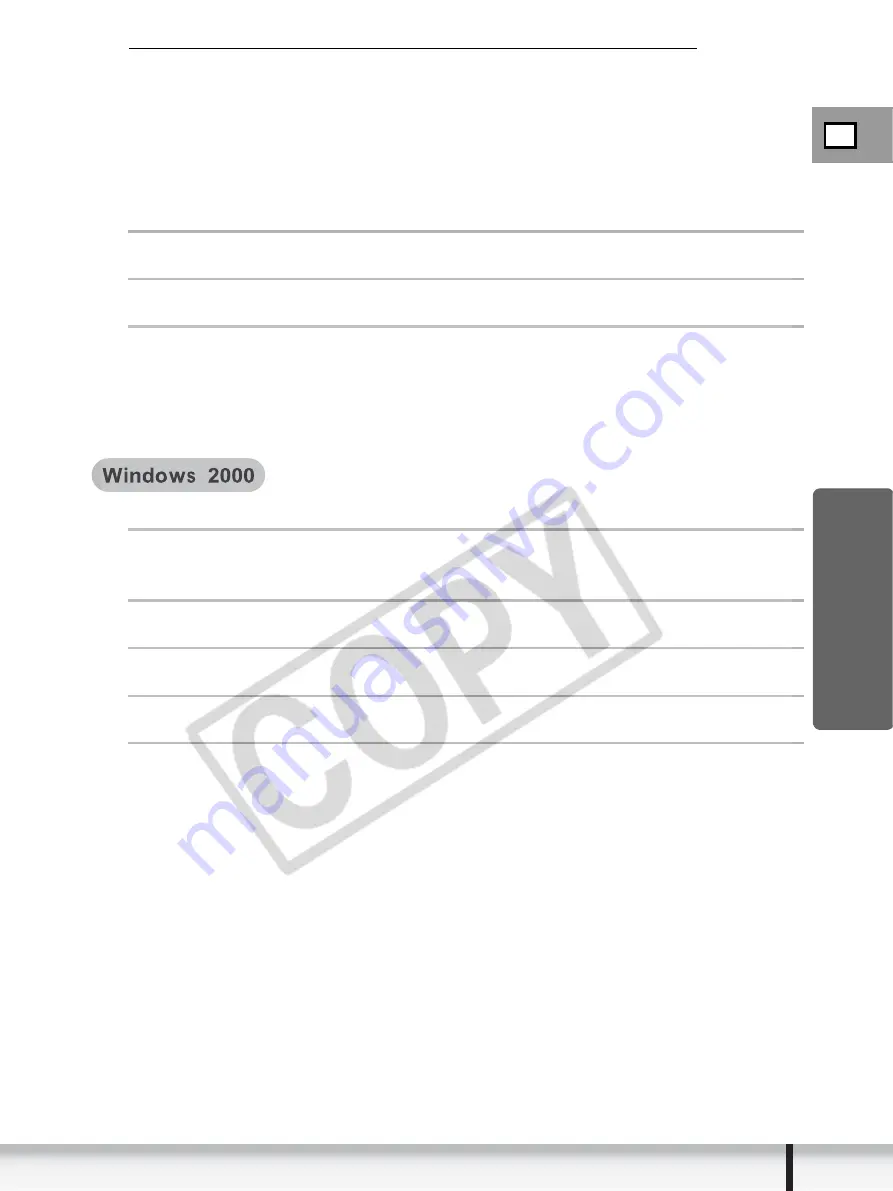
E
99
Troubleshooting
W
indows
If the [Inf] Folder Is Not Visible in the [Windows] Folder
1. Windows 98: Click the [View] menu and select [Folder Options].
Windows Me: Click the [Tools] menu and select [Folder Options].
2. Click the [View] tab.
3. Windows 98: Set the [Hidden files] section to [Show all files].
Windows Me: Set the [Hidden files and folders] section to [Show hidden
files and folders].
4. Click [OK].
This makes the [Inf] folder and files in the [Inf] folder visible.
6
Find and delete the [Drvdata.bin] and [Drvidx.bin] files.
7
In the [Inf] folder, double-click [Other] folder to open it.
8
Find and delete the [Canon.IncCAPxxx.inf] and
[Canon.IncCDVxxx.inf] file.
• The xxx represents numerals.
• If the above file is not contained in the [Other] folder, you do not need to delete
anything.
Leave the camcorder connected to the computer.
1
Click the Windows [Start] menu and select [Settings] and
[Control Panel].
2
Double-click the [System] icon.
3
Click the [Hardware] tab.
4
Click the [Device Manager] button.
5
If [Canon Camera] or your camcorder model name appears
under the [Other Devices] and/or [Imaging Devices]
categories, use the following procedures to delete it.
1. Select [Canon Camera] or the name of the camcorder model, right-click
the mouse button and select [Delete].
2. In the confirmation dialog, click [OK].
3. Click [OK] to close the [System Properties] dialog.
Remove all copies of [Canon Camera] or your camcorder model name
that appear in the [Other Devices] or [Imaging Devices] categories, or
that appear more than once in one category.