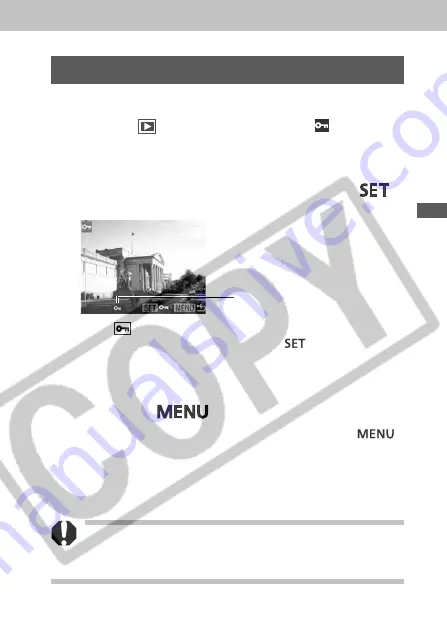
135
Pl
a
yb
a
c
k, Er
a
s
i
ng
Protecting Images
You c
a
n protect
i
mport
a
nt
i
m
a
ges from
a
cc
i
dent
a
l er
a
sure.
1
In the [
(Play)] menu, select
(Protect).
See
Selecting Menus and Settings
(p. 47).
2
Select an image you want to protect using
the left or right button and press the
button.
• The
i
con
a
ppe
a
rs on protected
i
m
a
ges.
• To remove the protect
i
on, press the
button
a
g
ai
n (
i
n
protect
i
on mode).
• You c
a
n m
a
ke the select
i
on of
i
m
a
ges e
a
s
i
er by toggl
i
ng
between s
i
ngle pl
a
yb
a
ck
a
nd
i
ndex pl
a
yb
a
ck. (p. 124)
3
Press the
button.
The c
a
mer
a
returns to the menu screen. Press the
button
a
g
ai
n to ex
i
t the menu screen.
Ple
a
se note th
a
t form
a
tt
i
ng (
i
n
i
t
ia
l
i
z
i
ng)
a
CF c
a
rd er
a
ses
a
ll d
a
t
a
,
i
nclud
i
ng protected
i
m
a
ges (p. 138). Ple
a
se
check the contents of
a
CF c
a
rd before form
a
tt
i
ng
i
t.
Protected Icon
Summary of Contents for Power Shot A80
Page 211: ...207 Appendix ...
Page 217: ...213 60 60 64 65 111 46 84 80 96 114 78 Reference Page ...
















































