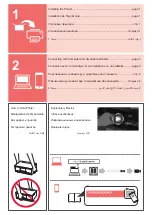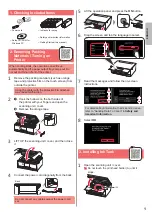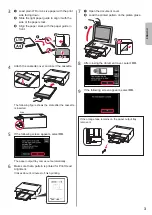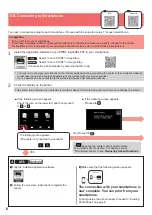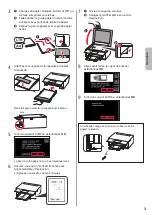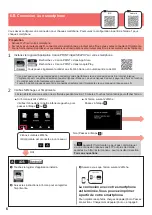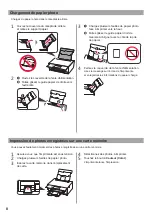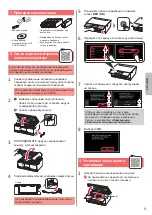2
2
a
COMPLETELY remove the orange tape
.
b
Remove the protective wrap.
a
b
3
Hook the orange cap with your inger to remove it
GENTLY.
Do not push the both sides of the
ink tank with the Y-shape air hole
blocked.
Do not touch.
4
Insert the ink tank into the print head and push it
down irmly until it snaps into place.
The color of the ink tank that you set appears on
screen.
If the color is not displayed on the screen even
though you have installed the ink tank, the color
of the ink tank may be wrong or you may have
installed an ink tank, such as one with a different
model number, that is not supported by this printer.
Either install an ink tank for the correct color or use
the provided ink tank for setup.
5
Install all the ink tanks the same way as in step
4
, and then conirm that all the colors appear on
screen.
6
LIFT UP the scanning unit / cover, and then close
it.
If an error message appears on the screen, make
sure the ink tanks are installed correctly.
4
. Loading Paper / Aligning
Print Head
To obtain a better print result, print a pattern for Print Head
Alignment and scan it.
1
a
Pull out the cassette
.
b
Remove the cassette cover
.
a
b
2
Open the paper guides, and then align the guide in
front with the mark of LTR or A4.
Summary of Contents for PIXMA TS9140
Page 1: ...Canon Pixma TS9140 Black 2231C007AA...
Page 20: ...1 1 Windows 2 1 2 a b b a 3 4 5 ON 6 7 Canon Canon 8 OK 3 1 A A...
Page 21: ...2 2 a b a b 3 Y 4 5 4 6 4 Print Head Alignment 1 a b a b 2 LTR A4...
Page 22: ...3 3 a LTR A4 b c a b c 4 5 OK 6 Print Head Alignment 4 7 a b a b 8 OK 9 OK...
Page 27: ...8 1 2 a b a b 3 a b a b 4 1 2 3 4 5 Color...
Page 28: ...1 1 Windows 2 1 2 a b b a 3 4 5 ON 6 7 Canon Canon 8 OK 3 1 A A...
Page 29: ...2 2 a b a b 3 Y 4 5 4 6 4 Print Head Alignment 1 a b a b 2 LTR A4...
Page 30: ...3 3 a LTR A4 b c a b c 4 5 OK 6 Print Head Alignment 4 7 a b a b 8 OK 9 OK...
Page 35: ...8 1 2 a b a b 3 a b a b 4 1 2 3 4 5 Color...
Page 36: ...8 1 2 a b a b 3 a b a b 4 1 2 3 4 5 Color...
Page 41: ...3 3 A4 LTR a b c a b c 4 5 OK 6 Print Head Alignment 4 7 a b a b 8 OK 9 OK...
Page 42: ...2 2 a b a b 3 Y 4 5 4 6 4 Print Head Alignment 1 a b a b 2 A4 LTR...
Page 43: ...1 1 Windows 2 1 2 a b b a 3 4 5 ON 6 7 Canon Canon 8 OK 3 1 A A...
Page 44: ...RMC Regulatory Model Code K10455...
Page 46: ...3D...