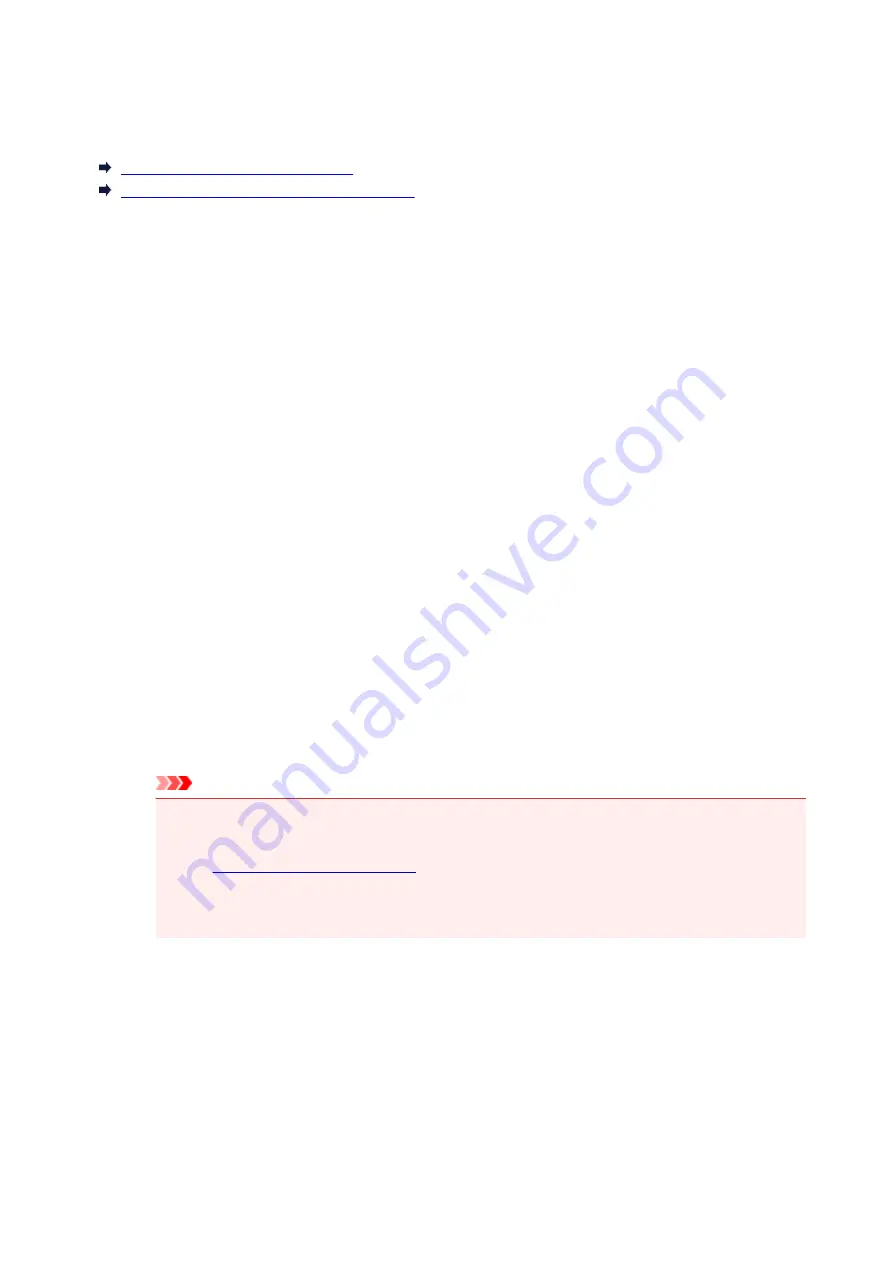
Changing LAN Connection Method/Changing Wireless LAN
Connection Method
Changing LAN Connection Method
Changing Wireless LAN Connection Method
Changing LAN Connection Method
Follow either procedure below to change LAN connection method (wired or wireless).
•
For Windows:
◦ Redo setup using the Setup CD-ROM or from the web page.
◦ Tap the icon on the lower left on HOME screen, select
Yes
and select
Wireless LAN
->
WLAN
active/inactive
->
Active
, or select
Wired LAN
->
Wired LAN active/inactive
->
Active
according to the connection method you want to use.
After that, perform settings on the
Network Settings
screen on IJ Network Device Setup Utility.
For details, refer to Performing/Changing Wireless LAN Settings or Performing/Changing Wired
LAN Settings.
•
For Mac OS:
◦ Redo setup from the web page.
Changing Wireless LAN Connection Method
Follow either procedure below to change wireless LAN connection method (infrastructure or Wireless
Direct).
•
For Windows:
◦ Redo setup using the Setup CD-ROM or from the web page.
◦ Perform settings on the
Network Settings
screen on IJ Network Device Setup Utility.
Important
• Before you perform settings using IJ Network Device Setup Utility, turn on Easy wireless
connect mode on the printer following the procedure below.
1.
Make sure printer is turned on.
If the HOME screen is not displayed, touch the HOME button.
2. Select "
Network status
" on the touch screen.
65
Summary of Contents for PIXMA TS9100 Series
Page 29: ...Making Settings According to Printer Status 29 ...
Page 51: ... Notices when printing using web service Notice for Web Service Printing 51 ...
Page 96: ...96 ...
Page 103: ...Replacing Ink Tanks Replacing Ink Tanks Checking Ink Status on the Touch Screen Ink Tips 103 ...
Page 133: ...Safety Safety Precautions Regulatory Information WEEE EU EEA 133 ...
Page 154: ...Main Components and Their Use Main Components Power Supply Using the Operation Panel 154 ...
Page 155: ...Main Components Front View Rear View Inside View Operation Panel 155 ...
Page 158: ... 17 platen glass Load an original here 158 ...
Page 176: ...The Page Setup tab is displayed again 176 ...
Page 186: ...For more on setting items on the operation panel Setting Items on Operation Panel 186 ...
Page 198: ...Language selection Changes the language for the messages and menus on the touch screen 198 ...
Page 221: ...221 ...
Page 241: ...Note Selecting Scaled changes the printable area of the document 241 ...
Page 259: ...In such cases take the appropriate action as described 259 ...
Page 313: ...Device user settings 313 ...
Page 341: ...Note To set the applications to integrate with see Settings Dialog Box 341 ...
Page 351: ...ScanGear Scanner Driver Screens Basic Mode Tab Advanced Mode Tab 351 ...
Page 413: ...Other Network Problems Checking Network Information Restoring to Factory Defaults 413 ...
Page 439: ...Scanning Problems Windows Scanning Problems 439 ...
Page 440: ...Scanning Problems Scanner Does Not Work ScanGear Scanner Driver Does Not Start 440 ...
Page 452: ...Errors and Messages An Error Occurs Message Support Code Appears 452 ...






























