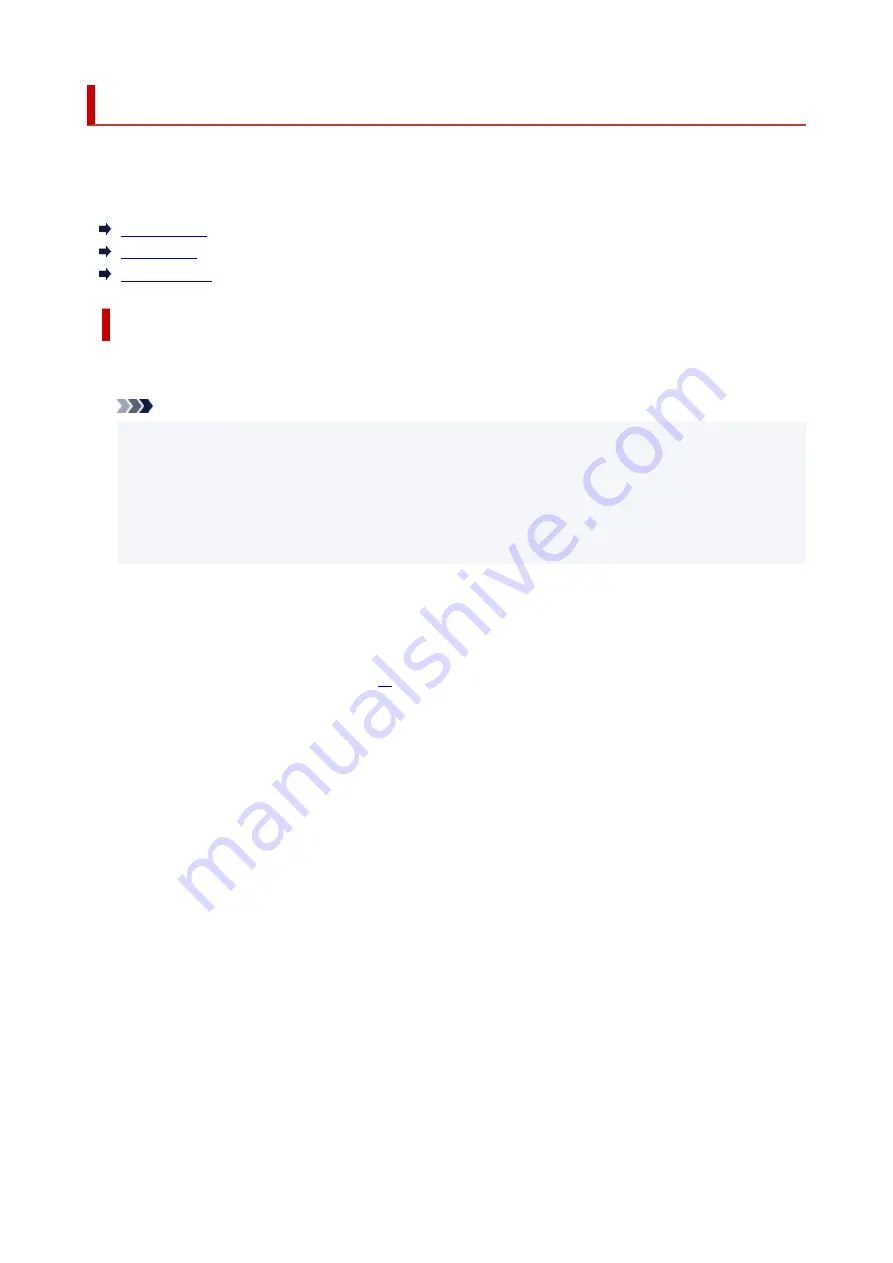
Supported Media Types
For best results, choose paper designed for how you are printing. A variety of paper for documents as well
as photos or illustrations is available from Canon. Use genuine Canon paper to print important photos, when
possible.
Media Types
Page Sizes
Paper Weight
Media Types
Genuine Canon paper
Note
• For warnings on use of the non-printable side, see each product's usage information.
• Page sizes and media types differ depending on the country or region where the paper is sold. For
details on page sizes and media types, access the Canon website.
• Genuine Canon paper is not available in some countries or regions. Note that in the United States,
Canon paper is not sold by model number. Instead, purchase paper by name.
Paper for printing documents:
• Canon Red Label Superior <WOP111>
• Canon Océ Office Colour Paper <SAT213>
• High Resolution Paper <HR-101N>
Paper for printing photos:
• Photo Paper Pro Platinum <PT-101>
• Glossy Photo Paper "Everyday Use" <GP-501/GP-508>
• Photo Paper Glossy <GP-701>
• Photo Paper Plus Glossy II <PP-201/PP-208/PP-301>
• Photo Paper Pro Luster <LU-101>
• Photo Paper Plus Semi-gloss <SG-201>
• Matte Photo Paper <MP-101>
Paper for making original goods:
• Photo Stickers (16 stickers per sheet) <PS-108>
• Photo Stickers (Free Cutting) <PS-208>
• Photo Stickers (Variety Pack) <PS-808>
• Restickable Photo Paper <RP-101>
• Removable Photo Stickers <PS-308R>
• Magnetic Photo Paper <MG-101/PS-508>
207
Summary of Contents for Pixma TS6360
Page 1: ...TS6300 series Online Manual English...
Page 9: ...4103 453 5011 454 5012 455 5100 456 5200 457 5B00 458 6000 459 C000 460...
Page 76: ...TR9530 series TS3300 series E3300 series 76...
Page 77: ...Handling Paper Originals Ink Tanks etc Loading Paper Loading Originals Replacing Ink Tanks 77...
Page 97: ...97...
Page 98: ...Replacing Ink Tanks Replacing Ink Tanks Checking Ink Status on the LCD Ink Tips 98...
Page 109: ...Adjusting Print Head Position 109...
Page 128: ...128...
Page 130: ...Safety Safety Precautions Regulatory Information WEEE EU EEA 130...
Page 154: ...Main Components Front View Rear View Inside View Operation Panel 154...
Page 160: ...J Alarm lamp Lights or flashes when an error occurs 160...
Page 184: ...Setting Items on Operation Panel 184...
Page 233: ...Note Selecting Scaled changes the printable area of the document 233...
Page 251: ...In such cases take the appropriate action as described 251...
Page 285: ...Printing Using Canon Application Software Easy PhotoPrint Editor Guide 285...
Page 304: ...Note To set the applications to integrate with see Settings Dialog Box 304...
Page 317: ...ScanGear Scanner Driver Screens Basic Mode Tab Advanced Mode Tab 317...
Page 370: ...Other Network Problems Checking Network Information Restoring to Factory Defaults 370...
Page 399: ...Scanning Problems Windows Scanning Problems 399...
Page 400: ...Scanning Problems Scanner Does Not Work ScanGear Scanner Driver Does Not Start 400...
Page 413: ...Errors and Messages When Error Occurred Message Support Code Appears 413...
Page 446: ...Changing the Printer Operation Mode Windows Changing the Printer Operation Mode macOS 446...
Page 452: ...Changing the Printer Operation Mode Windows Changing the Printer Operation Mode macOS 452...
















































