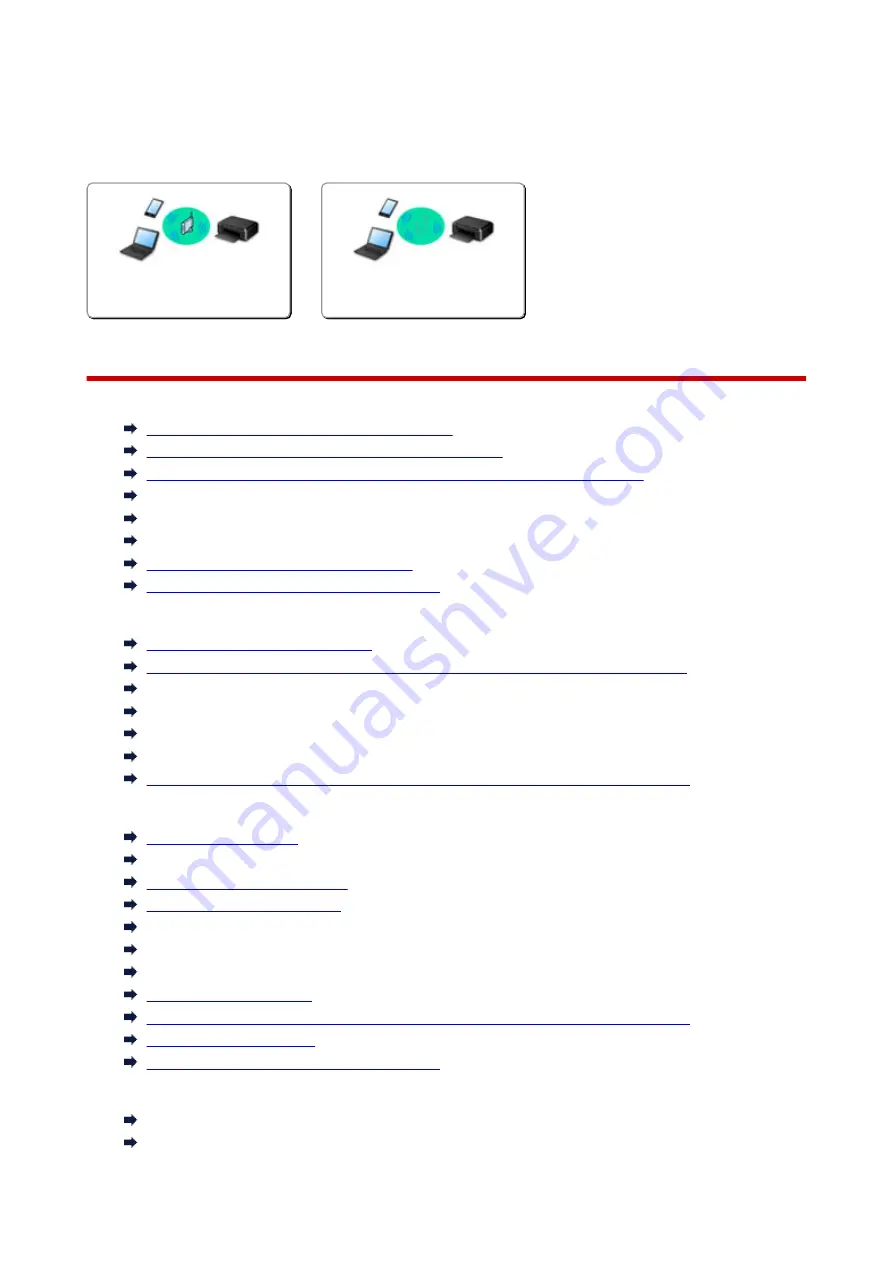
Network Settings and Common Problems
Here are frequently asked questions on network. Select a connection method you are using, or you want to
use.
Wireless LAN
Cannot Find Printer
Cannot Find Printer while Using Wireless LAN
Cannot Find Printer on Check Printer Settings Screen
Cannot Proceed beyond Printer Connection Screen/Connect Cable Screen
Cannot Find Printer after Searching it on Printer Detection Screen During Setup
Searching Printer by IP Address or Host Name During Setup
Error Occurs During Wireless LAN Setup
Another Printer Found with Same Name
Changing Wireless LAN Connection Method
Cannot Print or Connect
Printer Suddenly Cannot Be Used
Printer Cannot Be Used After Replacing Wireless Router or Changing Its Settings
Cannot Access to Internet on Wireless LAN from Communication Device
Connecting Printer and Wireless Router Using Easy wireless connect
Cannot Connect Smartphone/Tablet to Wireless Router
Error Occurs During Wireless LAN Setup
Connecting to Another Computer via LAN/Changing from USB to LAN Connection
LAN Setting Tips/Changing LAN Settings
Administrator Password Set for Printer Unknown
Checking Network Information
Restoring to Factory Defaults
Checking Wireless Router SSID/Key
Checking Wireless Router SSID for Smartphone/Tablet
Privacy Separator/SSID Separator/Network Separation function
Default Network Settings
Connecting to Another Computer via LAN/Changing from USB to LAN Connection
Printing Network Settings
Changing Wireless LAN Connection Method
Printing/Scanning from Smartphone/Tablet
Connecting Printer and Wireless Router Using Easy wireless connect
Cannot Connect Smartphone/Tablet to Wireless Router
333
Summary of Contents for PIXMA TS6052
Page 19: ...Basic Operation Printing Photos from a Computer Copying 19...
Page 30: ...Handling Paper Originals Ink Tanks etc Loading Paper Loading Originals Replacing Ink Tanks 30...
Page 55: ...55...
Page 69: ...For Mac OS Adjusting Print Head Position 69...
Page 86: ...86...
Page 88: ...Transporting Your Printer Legal Restrictions on Scanning Copying Specifications 88...
Page 89: ...Safety Safety Precautions Regulatory Information WEEE EU EEA 89...
Page 103: ...Main Components and Their Use Main Components Power Supply Using the Operation Panel 103...
Page 104: ...Main Components Front View Rear View Inside View Operation Panel 104...
Page 123: ...The Page Setup tab is displayed again 123...
Page 132: ...For more on setting items on the operation panel Setting Items on Operation Panel 132...
Page 141: ...Language selection Changes the language for the messages and menus on the touch screen 141...
Page 148: ...Network Connection Network Connection Tips 148...
Page 190: ...Note Selecting Scaled changes the printable area of the document 190...
Page 226: ...Displaying the Print Results before Printing 226...
Page 300: ...ScanGear Scanner Driver Screens Basic Mode Tab Advanced Mode Tab 300...
Page 386: ...Scanning Problems Scanner Does Not Work ScanGear Scanner Driver Does Not Start 386...
Page 398: ...Errors and Messages An Error Occurs Message Appears 398...
Page 431: ...1660 Cause An ink tank is not installed What to Do Install the ink tank 431...






























