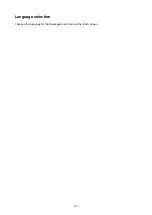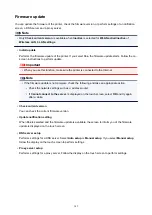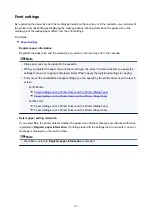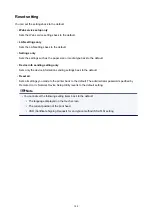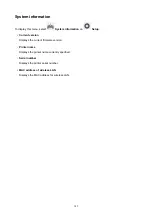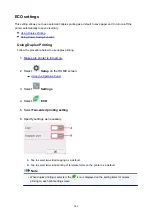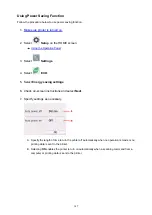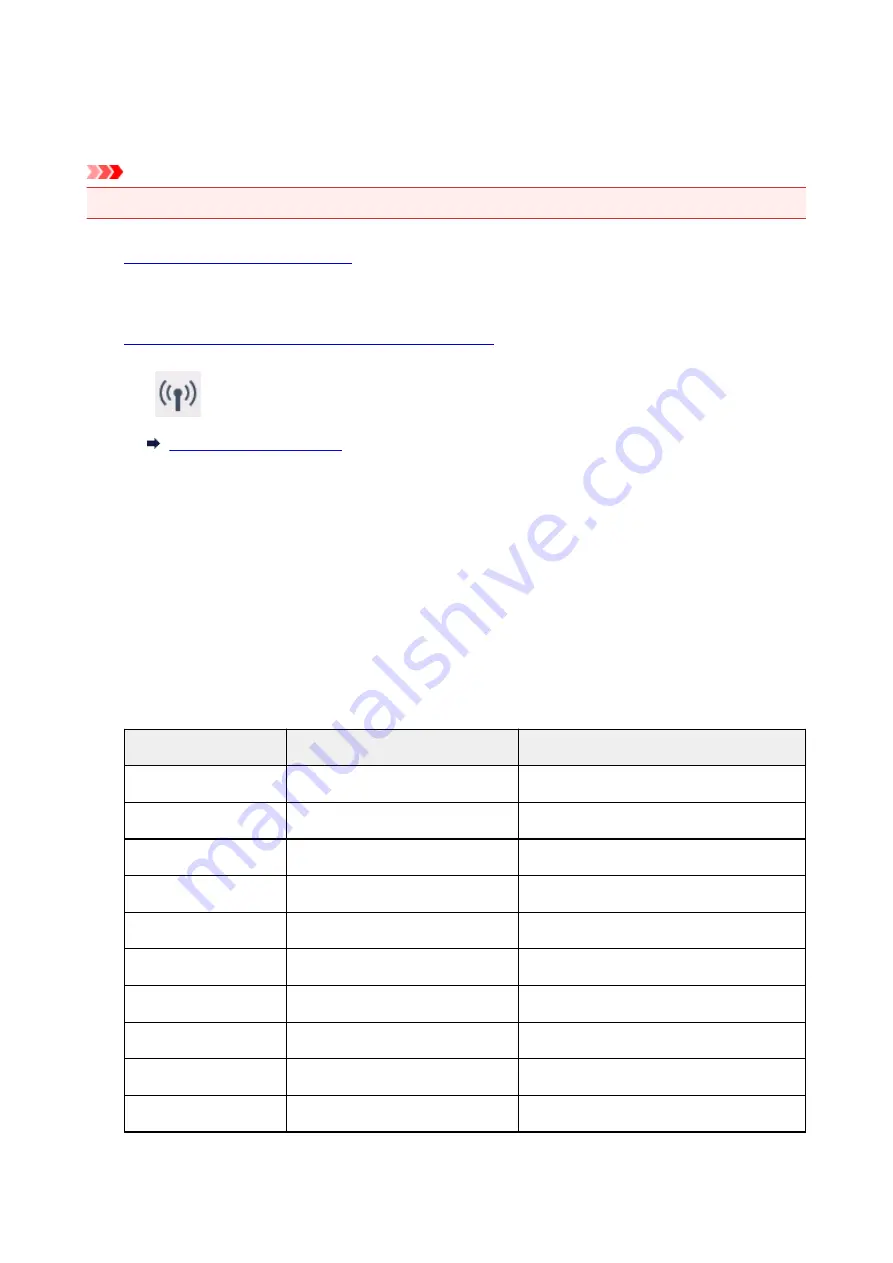
Printing Network Settings
Use the operation panel to print the printer's current network settings.
Important
• The network settings printout contains important information about your network. Handle it with care.
1.
Make sure printer is turned on.
If the HOME screen is not displayed, press the HOME button.
2.
Load two sheets of A4 or Letter-sized plain paper.
3. Tap
(
Network status
) icon.
The menu screen appears.
4. Check message and tap
Yes
.
5. Tap
Print details
.
6. Tap
Yes
.
The printer starts printing network settings information.
The printed network settings information is as follows: (Some setting values are not displayed depending
on the printer settings.)
Item
Description
Setting
Product Information
Product information
–
Product Name
Product name
XXXXXXXX
ROM Version
ROM version
XXXXXXXX
Serial Number
Serial number
XXXXXXXX
Wireless LAN
Wireless LAN
Enable/Disable
MAC Address
MAC address
XX:XX:XX:XX:XX:XX
Infrastructure
Infrastructure
Enable/Disable
Connection
Connection status
Active/Inactive
SSID
SSID
Wireless LAN SSID
Channel
Channel
XX (1 to 11)
154
Summary of Contents for PIXMA TS6052
Page 19: ...Basic Operation Printing Photos from a Computer Copying 19...
Page 30: ...Handling Paper Originals Ink Tanks etc Loading Paper Loading Originals Replacing Ink Tanks 30...
Page 55: ...55...
Page 69: ...For Mac OS Adjusting Print Head Position 69...
Page 86: ...86...
Page 88: ...Transporting Your Printer Legal Restrictions on Scanning Copying Specifications 88...
Page 89: ...Safety Safety Precautions Regulatory Information WEEE EU EEA 89...
Page 103: ...Main Components and Their Use Main Components Power Supply Using the Operation Panel 103...
Page 104: ...Main Components Front View Rear View Inside View Operation Panel 104...
Page 123: ...The Page Setup tab is displayed again 123...
Page 132: ...For more on setting items on the operation panel Setting Items on Operation Panel 132...
Page 141: ...Language selection Changes the language for the messages and menus on the touch screen 141...
Page 148: ...Network Connection Network Connection Tips 148...
Page 190: ...Note Selecting Scaled changes the printable area of the document 190...
Page 226: ...Displaying the Print Results before Printing 226...
Page 300: ...ScanGear Scanner Driver Screens Basic Mode Tab Advanced Mode Tab 300...
Page 386: ...Scanning Problems Scanner Does Not Work ScanGear Scanner Driver Does Not Start 386...
Page 398: ...Errors and Messages An Error Occurs Message Appears 398...
Page 431: ...1660 Cause An ink tank is not installed What to Do Install the ink tank 431...