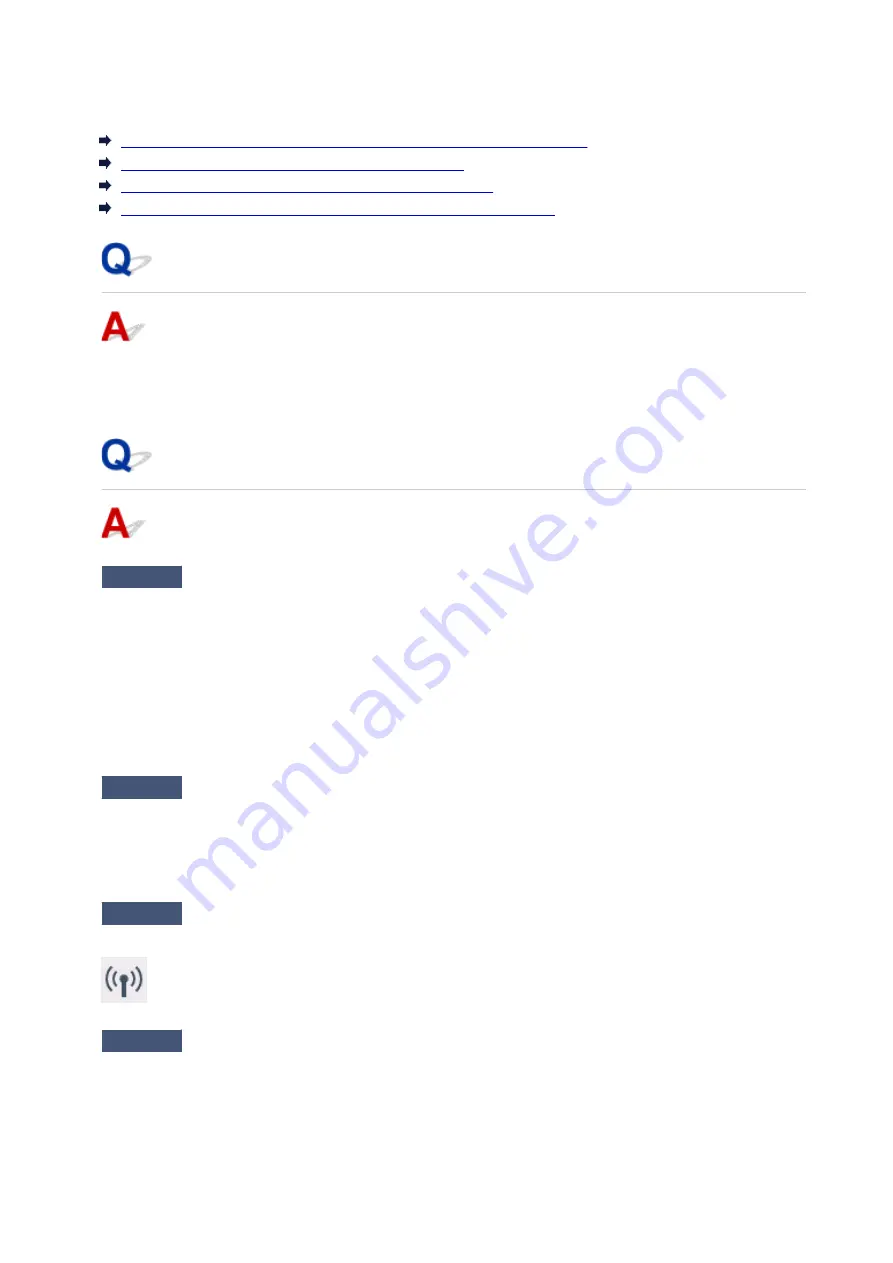
Printer Suddenly Cannot Be Used
Cannot Communicate with Printer Following Network Settings Change
Cannot Communicate with Printer via Wireless LAN
Cannot Communicate with Printer Using Wireless Direct
Cannot Print or Scan from a Computer Connected to the Network
Cannot Communicate with Printer Following Network Settings Change
It may take a while for the computer to obtain an IP address, or you may need to restart your computer.
Make sure the computer has obtained a valid IP address, and try again to find the printer.
Cannot Communicate with Printer via Wireless LAN
Check1
Check the power status of printer, network devices (e.g. wireless router), and
smartphone/tablet.
Turn on the printer or devices.
If the power is already turned on, turn it off and on again.
It may be necessary to resolve wireless router problems (e.g. update interval of a key, problems of DHCP
update interval, energy saving mode, etc.) or to update the wireless router firmware.
For details, contact the manufacturer of your wireless router.
Check2
Can you view any web pages on your computer?
Make sure your computer is connected to the wireless router properly.
For more on checking computer settings or connection status, see the instruction manual supplied with the
wireless router or contact the manufacturer.
Check3
Is the printer connected to the wireless router?
Check the connection status between the printer and wireless router by the icon on the touch screen. If the
is not displayed, wireless LAN is disabled, enable wireless LAN.
Check4
Make sure the printer and wireless router network settings match.
Make sure the network settings of the printer (e.g. wireless router name, SSID, network key, etc.) are identical
with those of the wireless router.
309
Summary of Contents for PIXMA TS6050
Page 19: ...Basic Operation Printing Photos from a Computer Copying 19...
Page 30: ...Handling Paper Originals Ink Tanks etc Loading Paper Loading Originals Replacing Ink Tanks 30...
Page 55: ...55...
Page 69: ...For Mac OS Adjusting Print Head Position 69...
Page 87: ...87...
Page 89: ...Transporting Your Printer Legal Restrictions on Scanning Copying Specifications 89...
Page 90: ...Safety Safety Precautions Regulatory Information WEEE EU EEA 90...
Page 104: ...Main Components and Their Use Main Components Power Supply Using the Operation Panel 104...
Page 105: ...Main Components Front View Rear View Inside View Operation Panel 105...
Page 130: ...For more on setting items on the operation panel Setting Items on Operation Panel 130...
Page 139: ...Language selection Changes the language for the messages and menus on the touch screen 139...
Page 146: ...Network Connection Network Connection Tips 146...
Page 191: ...Related Topic Changing the Printer Operation Mode 191...
Page 261: ...Scanning Using AirPrint Using IJ Scan Utility Lite 261...
Page 272: ...Scanning Tips Positioning Originals Scanning from Computer Network Scan Settings 272...
Page 340: ...Scanning Problems Scanner Does Not Work Scanner Driver Does Not Start 340...
Page 354: ...Errors and Messages An Error Occurs Message Appears 354...
Page 387: ...1660 Cause An ink tank is not installed What to Do Install the ink tank 387...
















































