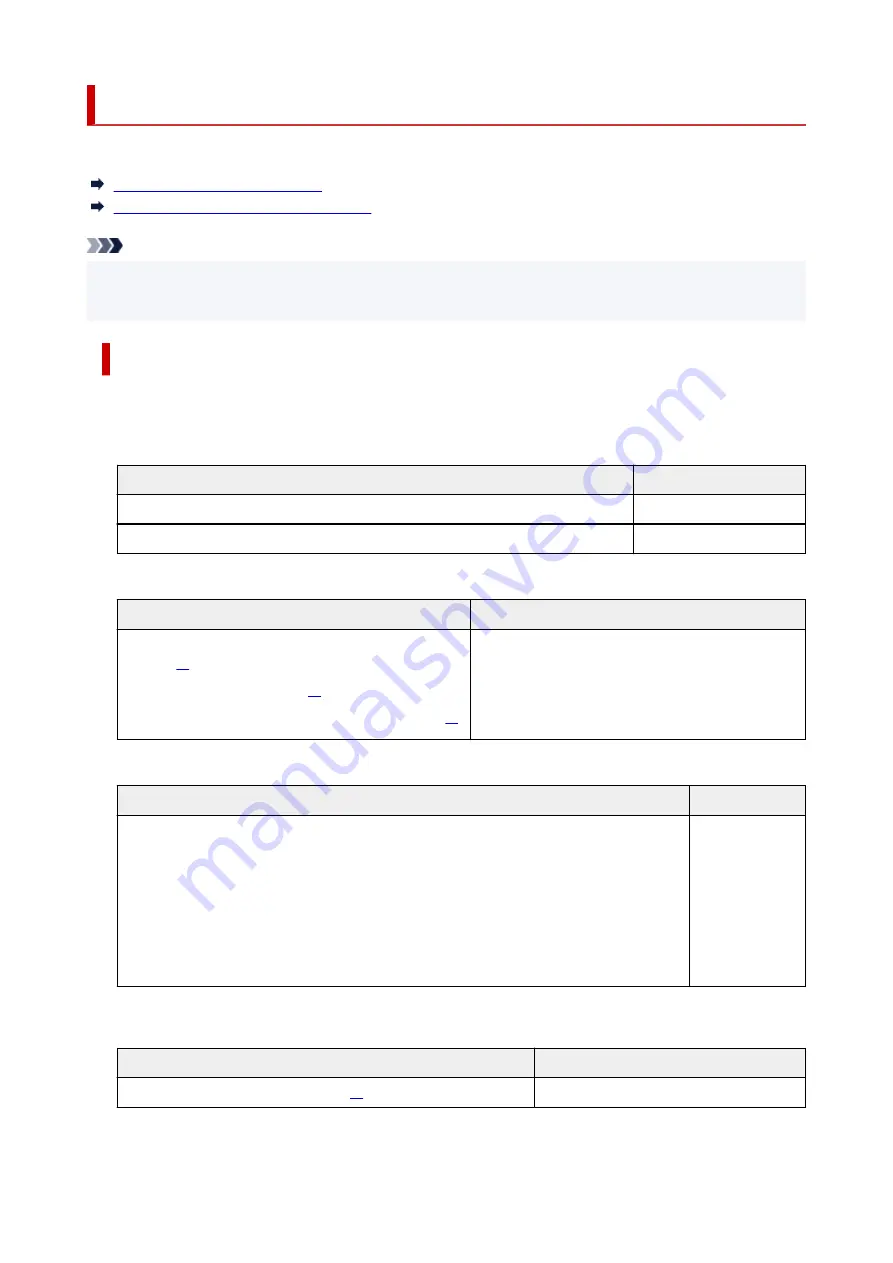
Paper Load Limit
This section shows the paper load limits of the rear tray and the paper output tray.
Paper Load Limits of Rear Tray
Paper Load Limit of Paper Output Tray
Note
• Page sizes and media types differ depending on the country or region where the paper is sold. For
•
details on page sizes and media types, access the Canon website.
Paper Load Limits of Rear Tray
Genuine Canon Paper
Paper for printing documents:
Media Name <Model No.>
Rear Tray
Canon Red Label Superior <WOP111>
Approx. 60 sheets
Canon Océ Office Colour Paper <SAT213>
Approx. 50 sheets
Paper for printing photos:
Media Name <Model No.>
Rear Tray
Glossy Photo Paper "Everyday Use" <GP-501/
GP-508>
Photo Paper Glossy <GP-701>
Photo Paper Plus Glossy II <PP-201/PP-208/PP-301>
5"x7"(13x18cm), 2L(127x178mm), Square 5": 10
sheets
KG/4"x6"(10x15), L(89x127mm), Hagaki: 20 sheets
Paper for making original goods:
Media Name <Model No.>
Rear Tray
Photo Stickers (16 stickers per sheet) <PS-108>
Photo Stickers (Free Cutting) <PS-208>
Photo Stickers (Variety Pack) <PS-808>
Restickable Photo Paper <RP-101>
Removable Photo Stickers <PS-308R>
Magnetic Photo Paper <MG-101/PS-508>
1 sheet
Paper other than Genuine Canon Paper
Common Name
Rear Tray
Plain Paper (including recycled paper)
Approx. 60 sheets (Legal: 10 sheets)
163
Summary of Contents for PIXMA TS3520
Page 1: ...TS3500 series Online Manual English...
Page 67: ...TR9530 series TS3300 series E3300 series 67...
Page 69: ...Loading Paper Loading Plain Paper Photo Paper 69...
Page 75: ...Loading Originals Loading Originals on Platen Supported Originals 75...
Page 104: ...Safety Safety Precautions Regulatory Information WEEE 104...
Page 127: ...Main Components and Their Use Main Components Power Supply Indication of LCD 127...
Page 128: ...Main Components Front View Rear View Inside View Operation Panel 128...
Page 225: ...Printing Using Canon Application Software Easy PhotoPrint Editor Guide 225...
Page 235: ...Scanning Scanning from Computer Windows Scanning from Computer macOS 235...
Page 239: ...Note To set the applications to integrate with see Settings Dialog Box 239...
Page 252: ...ScanGear Scanner Driver Screens Basic Mode Tab Advanced Mode Tab 252...
Page 297: ...Other Network Problems Checking Network Information Restoring to Factory Defaults 297...
Page 331: ...Scanning Problems Windows Scanning Problems 331...
Page 332: ...Scanning Problems Scanner Does Not Work ScanGear Scanner Driver Does Not Start 332...
Page 343: ...Errors and Messages When Error Occurred Message Support Code Appears 343...
















































