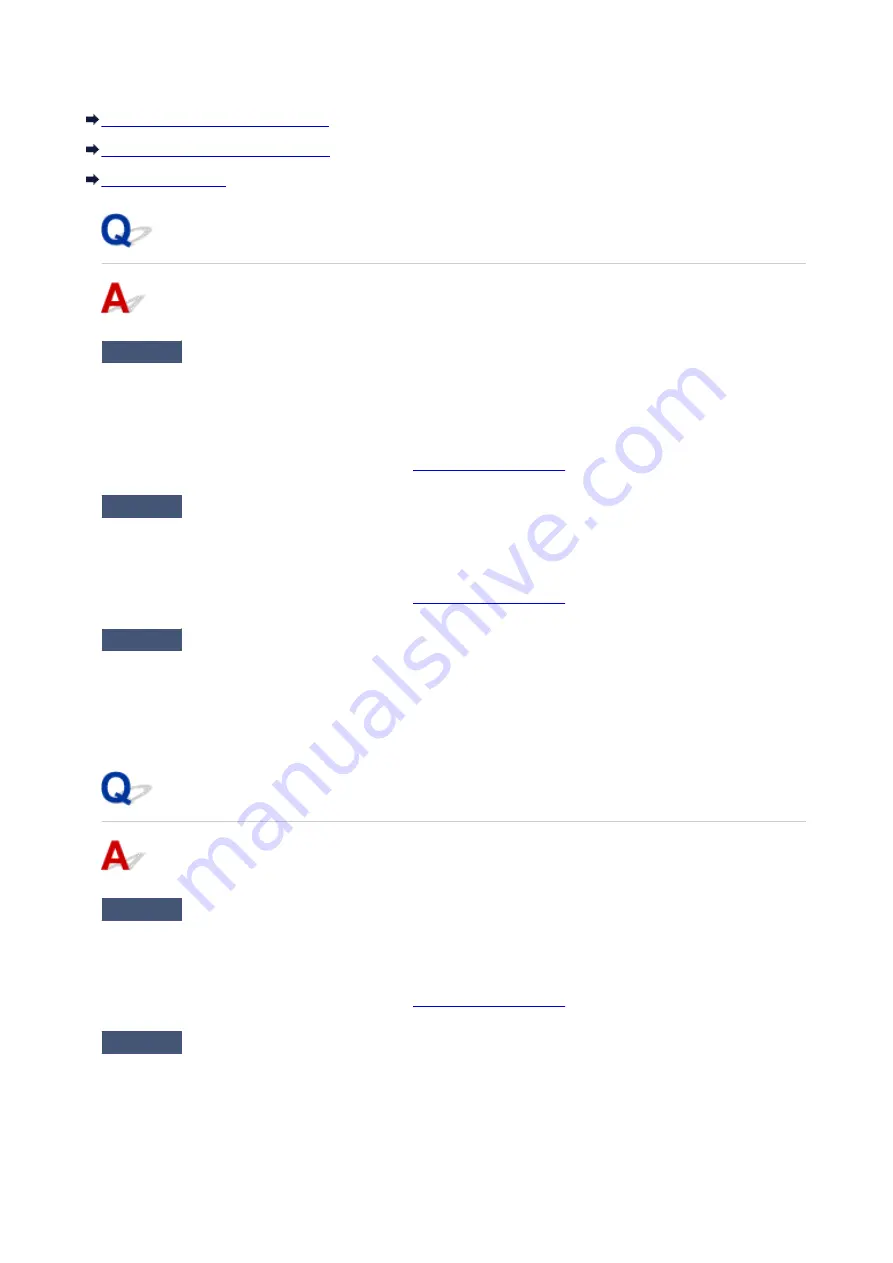
Cannot Print on the Disc Label
Disc Label Printing Does Not Start
Disc Tray Does Not Feed Properly
Disc Label Printing Does Not Start
Check1
Is the disc tray placed properly?
Open the disc tray guide, properly place the disc tray again, then press the
RESUME/CANCEL
button on the
printer.
Use the disc tray supplied with this printer ("K" is on the upper side).
For details on how to place the disc tray, refer to
.
Check2
Is the printable disc placed on the disc tray?
Place the printable disc on the disc tray properly, then press the
RESUME/CANCEL
button.
Use the disc tray supplied with this printer ("K" is on the upper side).
For details on how to place the disc tray, refer to
.
Check3
If disc label printing stops before it is complete, try the operation again.
If a certain period of time has elapsed while disc label printing is in progress, the printer stops initializing.
The printer resumes initializing by pressing the
RESUME/CANCEL
button.
Try the operation again following the on-screen instructions.
Disc Tray Does Not Feed Properly
Check1
Is the disc tray placed properly?
Properly place the disc tray again, then press the
RESUME/CANCEL
button.
Use the disc tray supplied with this printer ("K" is on the upper side).
For details on how to place the disc tray, refer to
.
Check2
Unrecognizable printable disc may be placed.
Canon recommends that you use printable discs specially processed to be printed on by an inkjet printer.
495
Summary of Contents for Pixma PRO-100S series
Page 58: ...58 ...
Page 81: ...Safety Guide Safety Precautions Regulatory and Safety Information 81 ...
Page 86: ...86 ...
Page 87: ...Main Components and Basic Operations Main Components About the Power Supply of the Printer 87 ...
Page 88: ...Main Components Front View Rear View Inside View 88 ...
Page 100: ...The specification of the power cord differs depending on the country or region of use 100 ...
Page 101: ...Loading Paper Loading Paper Placing a Printable Disc 101 ...
Page 104: ...104 ...
Page 124: ...124 ...
Page 140: ...Replacing an Ink Tank Replacing an Ink Tank Checking the Ink Status 140 ...
Page 186: ...Information about Network Connection Useful Information about Network Connection 186 ...
Page 233: ...5 Delete Deletes the selected IP address from the list 233 ...
Page 277: ...PRO 10S 277 ...
Page 278: ...Printing Printing from a Computer Printing from a Digital Camera 278 ...
Page 299: ...Note Selecting Scaled changes the printable area of the document 299 ...
Page 332: ...Adjusting Color Balance Adjusting Brightness Adjusting Intensity Adjusting Contrast 332 ...
Page 334: ...Related Topic Adjusting Tone 334 ...
Page 391: ...Printing a Color Document in Monochrome Displaying the Print Results before Printing 391 ...
Page 467: ...Problems while Printing from Smartphone Tablet Cannot Print from Smartphone Tablet 467 ...
Page 545: ...1403 Cause The print head may be damaged Action Contact the service center 545 ...
Page 546: ...1405 Cause The print head may be damaged Action Contact the service center 546 ...
Page 556: ...1660 Cause The ink tank is not installed Action Install the ink tank 556 ...
Page 583: ...5B00 Cause Printer error has occurred Action Contact the service center 583 ...
Page 584: ...5B01 Cause Printer error has occurred Action Contact the service center 584 ...
















































