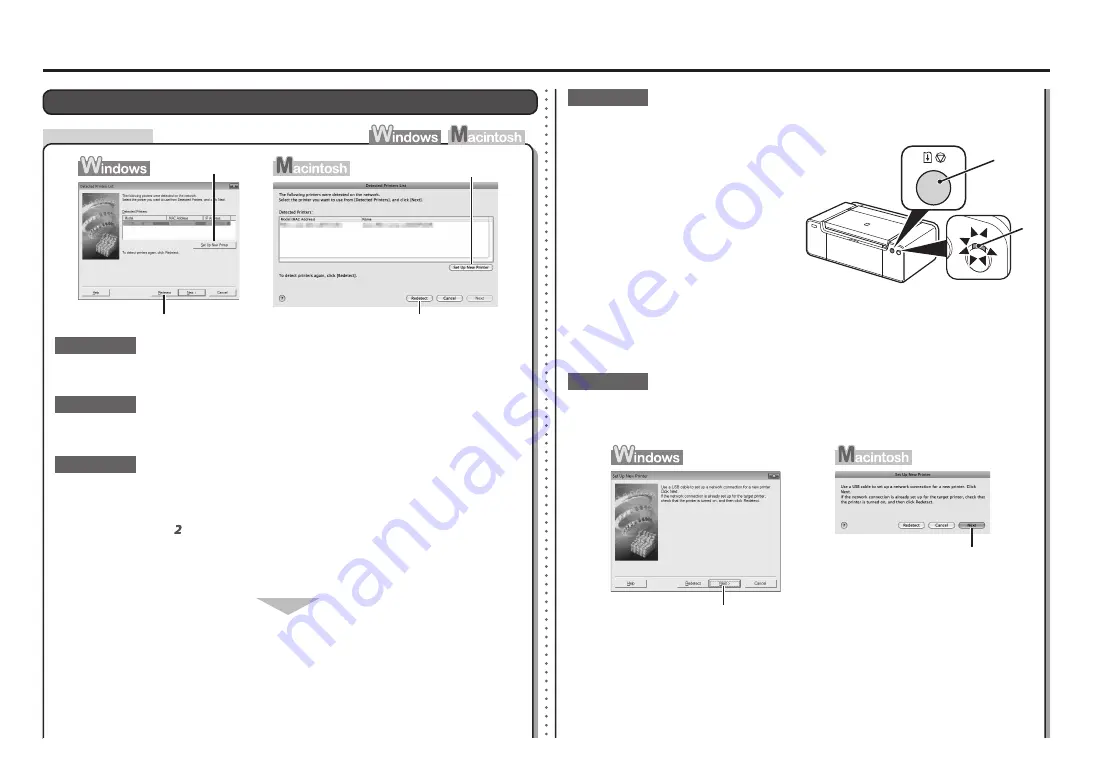
D
C
E
B
B
1
2
A
A
E
Check
Problems during Software Installation
The Printer is Not Displayed (Detected)
If the printer is not detected, set up a wired connection using a USB cable. Click
Set Up
New Printer
(B), then perform the following procedure.
If the printer is not connected to a network, perform setup again by following the
procedures from "Set Up a Wired Connection" in the printed manual:
Getting Started
.
Check 5
Check 4
Is the printer connected to a network?
To check if the printer is connected to a
network, print the
Network Configuration
Page
, then make sure that
Link Status
is set
to
Active
. To print the
Network Configuration
Page
, hold down the
RESUME/CANCEL
button (C) on the printer until the
POWER
lamp (D) flashes 6 times, then release the
RESUME/CANCEL
button after the sixth
flash.
•
When the
Connect Cable
screen appears, connect the printer to the computer with
a USB cable.
For Macintosh, click
Next
.
When the
Set Printer IP Address
screen appears, check the IP address settings by referring
to Check 4 and onward in "Set Printer IP Address Screen is Displayed" on page 4.
•
Click
Next
(E) on the
Set Up New Printer
screen.
Make sure that you follow "Connection Checklist" on page 7, then click
Redetect
(A).
Check 1
Turn off the network device (router, etc.), turn it back on, then click
Redetect
(A).
Check 2
Make sure that the DHCP function of the network device (router, etc.) is active.
Check 3
Activate the DHCP function of the network device, then click
Redetect
(A).
To specify the IP address, set up a wired connection using a USB cable. Click
Set Up New
Printer
(B), then go to in "Specifying the Printer's IP Address" on page 5.
For details on how to check settings of the network device, refer to the manual supplied with the
network device or contact its manufacturer.
•
•
For details on how to change settings of the network device, refer to the manual supplied with the
network device or contact its manufacturer.
•
















