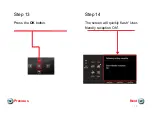Reviews:
No comments
Related manuals for PIXMA MX922

8304
Brand: IDEAL Pages: 36

157-1
Brand: Singer Pages: 10

Orbis 200
Brand: Truvox International Pages: 15

dragon 2000
Brand: SHOWTEC Pages: 20

PowerBoss Armadillo 6X
Brand: HAKO Pages: 84

Heavy Duty 1000
Brand: Janome Pages: 72

M19 Series
Brand: DeLuxe Stitcher Pages: 48

Z20BA
Brand: Pacific Pages: 35

6-2
Brand: Singer Pages: 18

MATADOR 17
Brand: Advance acoustic Pages: 12

56113179
Brand: Advance acoustic Pages: 38

CK-35
Brand: Brother Industries Pages: 104

FAX-B320
Brand: Canon Pages: 116

Fax
Brand: Canon Pages: 7

FAX-B115
Brand: Canon Pages: 13

B180C
Brand: Canon Pages: 139

B155
Brand: Canon Pages: 140

FAX L140
Brand: Canon Pages: 187