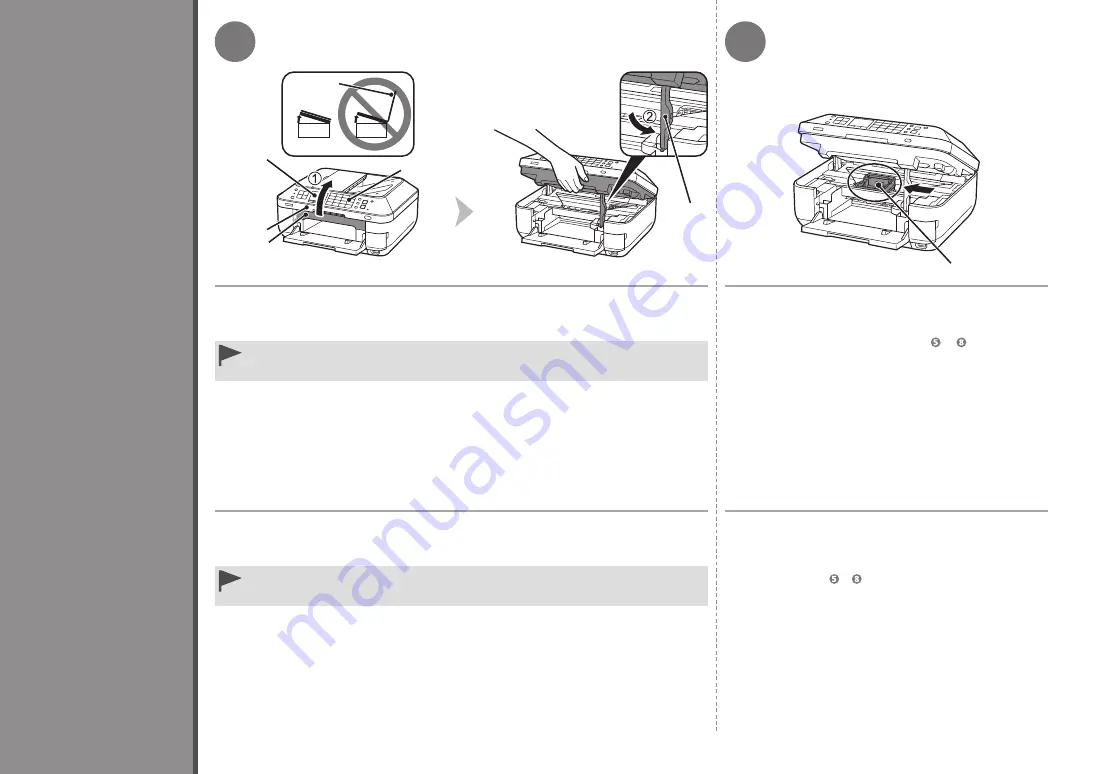
2
1
F
2
A
A
B
C
D
E
0
In
st
al
ac
ió
n
de
l c
ab
ez
al
d
e
im
pr
es
ió
n
El soporte del cabezal de impresión (F) se desplazará
a la posición de instalación.
Si el soporte del cabezal de impresión no se desplaza, asegúrese
de que el equipo esté encendido. Para conocer todos los
detalles, consulte de
a
en la página 7 de “1 Preparación”.
1. Asegúrese de que la cubierta de documentos (A) esté cerrada y, a continuación,
levante la unidad de escaneado (cubierta) (B).
2. Sujétela con el soporte de la unidad de escaneado (C).
Cuando levante la unidad de escaneado (cubierta), no toque los botones del panel de control
(D) ni de la pantalla LCD (E). Podría producirse un funcionamiento imprevisto.
•
In
st
al
l t
he
P
ri
nt
H
ea
d
1. Make sure the Document Cover (A) is closed, then lift to open the Scanning Unit
(Cover) (B).
2. Fix it with the Scanning Unit Support (C).
The Print Head Holder (F) moves to the installation
position.
If the Print Head Holder does not move, make sure that the
machine is turned on. For details, refer to
to
on page 7 in “1
Preparation.”
When you lift the Scanning Unit (Cover), do not touch the buttons on the Operation Panel (D)
or the LCD (E). May result in unintended operation.
•













































