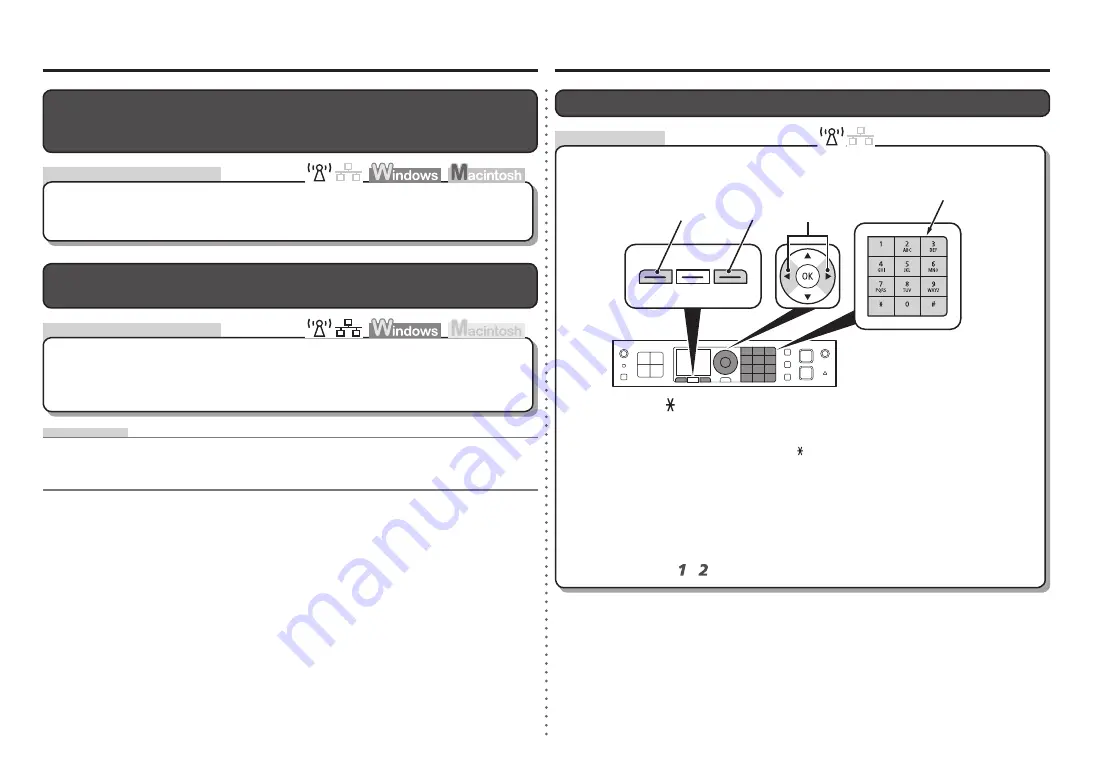
0
1
2
3
A
B
C
D
Información de referencia
Comprobaciones
Comprobaciones
Otros consejos para la solución de problemas
El equipo no se detecta después de modificar el entorno de red
Dirección IP
•
Identificación numérica asignada a cada ordenador o dispositivo de red conectado a una red.
Espere hasta que se asigne una dirección IP al ordenador. Quizás necesite reiniciarlo.
Vuelva a buscar el equipo después de confirmar que el ordenador tiene asignada una dirección
IP válida.
•
Se ha olvidado o se desconoce el nombre del punto de acceso/nombre
de red (SSID), el protocolo de seguridad (estándar de cifrado) y la
clave de red
Compruebe la configuración del punto de acceso.
Para obtener información sobre cómo comprobar la configuración del punto de acceso, consulte
el manual suministrado con éste o póngase en contacto con el fabricante.
•
Glosario
Acción
Repita los pasos y para introducir más caracteres.
Introduzca caracteres mediante las teclas numéricas.
Pulse el botón del teclado numérico para cambiar al modo de introducción de
caracteres que desea utilizar.
Este equipo permite introducir caracteres mediante el teclado numérico (A).
Siga el procedimiento que se explica a continuación.
Introducción de caracteres
Puede elegir entre tres modos de introducción de caracteres (numérico, mayúsculas y
minúsculas). Cada vez que pulse el botón , el modo de introducción indicado en la esquina
superior derecha de la pantalla cambiará entre los modos numérico
123
, mayúsculas
ABC
y
minúsculas
abc
.
•
Cada tecla tiene asignados varios caracteres. Pulse una tecla para cambiar entre las
distintas opciones de caracteres de dicha tecla. Para obtener información sobre los
caracteres asignados, consulte la tabla de “Asignación de teclas” de la página 11.
•








































