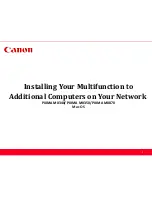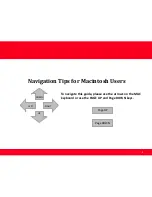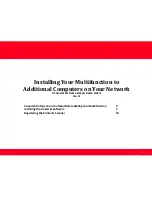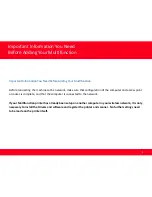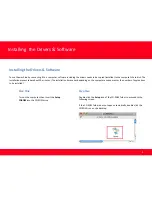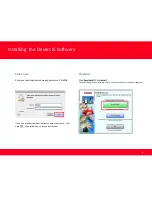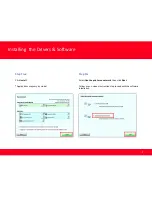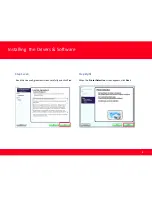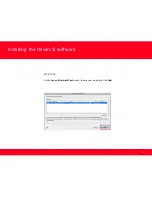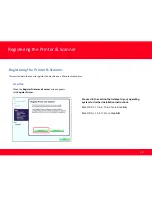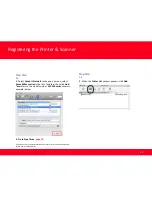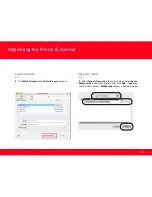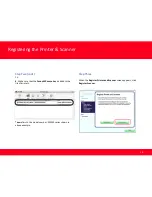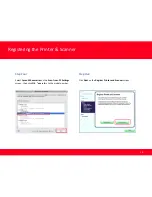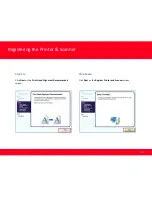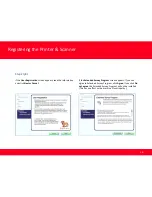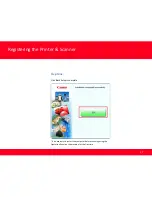Reviews:
No comments
Related manuals for PIXMA MX340 Series

Scene Master
Brand: JB Systems Pages: 24

CMX 24
Brand: JB Systems Pages: 61

7100 VPN
Brand: Lancom Pages: 70

SMARTNODE 4950
Brand: Patton electronics Pages: 12

WAG302
Brand: NETGEAR Pages: 2

P841
Brand: Perle Pages: 2

CR-CNL-FAST-R
Brand: Connectland Pages: 10

airMAX NanoBridge M NBM3
Brand: Ubiquiti Pages: 24

TD-W8101G
Brand: TP-Link Pages: 16

AT-AR3050S
Brand: Allied Telesis Pages: 80

LR77 v2 SL
Brand: Conel Pages: 32

CloudGen Firewall
Brand: Barracuda Pages: 8

IpLink 2884
Brand: Patton electronics Pages: 8

Passport 8608GTE
Brand: Nortel Pages: 10

VDA-NVR2108W4KS2
Brand: Dahua Technology Pages: 363

DILX-GW
Brand: Orcomm Pages: 10

GPIB-120A
Brand: National Instruments Pages: 36

AF3400
Brand: Aethra Pages: 2