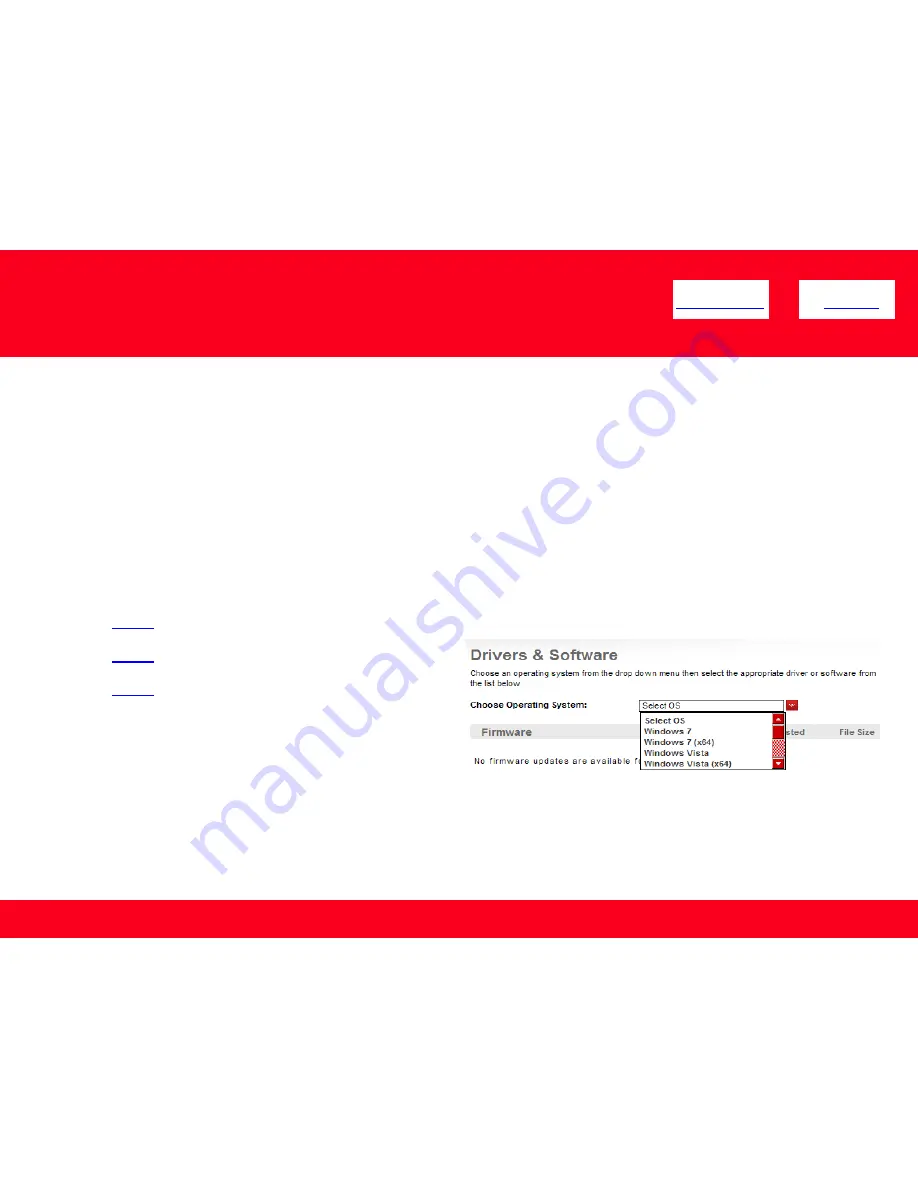
Downloading and Installing the Drivers
Downloading the Driver
To use the machine by connecting it to a computer, software including the drivers needs to be copied (installed) to the computer's hard disk. The
installation process takes about 20 minutes. (The installation time varies depending on the computer environment or the number of applications
to be installed.)
<< Previous
Next >>
5
Step One
Go to the
Drivers & Software
for your model
MX340
MX350
MX870
Step Two
Select your operating system in the
Select OS
dropdown
menu.





























