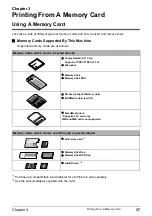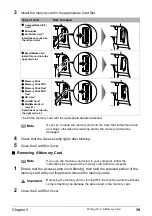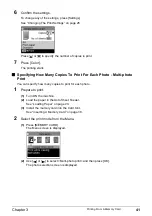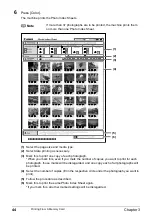Chapter 3
47
Printing From A Memory Card
3
Specify the layout.
(1)
Use [ ] or [ ] to specify the layout, then press [OK].
The following layouts can be selected.
4
Specify the paste method.
(1)
Use [ ] or [ ] to select the pasting method.
If you select <Paste all> then press [OK], all photos saved on the memory card are
automatically pasted in the specified layout. Go to step 6.
If you select <Paste one by one> then press [OK], the photo selection screen is
displayed.
5
Paste photos one by one.
(1)
Use [ ] or [ ] to display the photo to be pasted, then press [OK].
(2)
Repeat step 1 to paste photos.
Press [Back] to cancel the last pasted photo.
Press [Stop/Reset] to cancel all pasted photos.
(3)
Press [Color] after pasting all photos.
The print confirmation screen is displayed.
6
Start printing.
(1)
Press [Color].
The machine starts printing.
<Bordered>:
2/4/8/Half/Half (w/lines)
<Borderless>:
2/4/8/Half/Half (w/lines)
<Album>:
4/right, 4/left
<Mixed>:
1/2/3
Note
z
When you select <Borderless>, the media type cannot be set to <Plain
Paper>.
z
You can select Mixed 1-3 only when the page size is set to <8.5" x 11"
(215.9 x 279.4)> or <A4>.
Note
Pasting cannot be done over multiple pages. When you finish pasting
photos for one page, print the page.