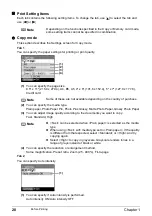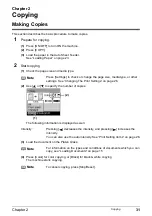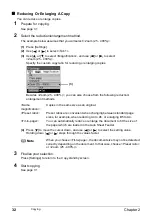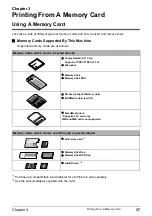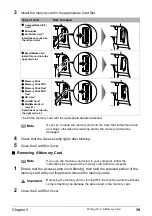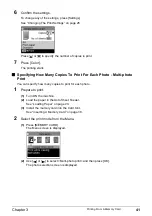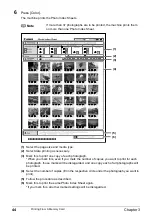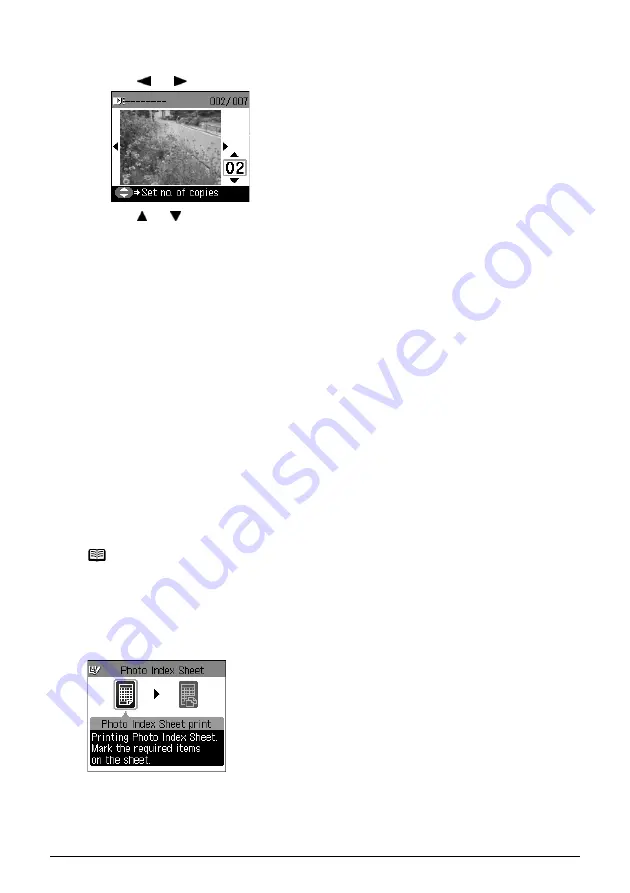
42
Chapter 3
Printing From A Memory Card
3
Specify the number of copies to print.
(1)
Use [ ] or [ ] to select the photo you wish to print.
(2)
Use [ ] or [ ] to specify the number of copies to print.
(3)
Repeat steps 1 and 2 and specify the number of copies for each photo you wish to print.
(4)
Press [OK].
The print confirmation screen is displayed.
4
Confirm the settings.
To change any of the settings, press [Settings].
See “Changing The Print Settings” on page 26.
5
Press [Color].
The specified number of copies for each photo will be printed.
Printing By Using The Photo Index Sheet
With this machine, you can easily print photographs using a Photo Index Sheet, by filling in the
appropriate circles to select print options and photographs you want to print. Simply scanning a
Photo Index Sheet prints the selected photographs according to the selections you have made.
Follow this procedure:
1
Turn ON the machine, and load A4- or Letter-sized paper in the Auto Sheet Feeder.
Use completely white plain paper when printing a Photo Index Sheet.
2
Insert the memory card into the Card Slot. (See page 38)
3
Press [Photo Index Sheet].
The Photo Index Sheet menu is displayed.
Note
z
For details on paper, see page 17.
z
For details on how to load paper, see page 23.