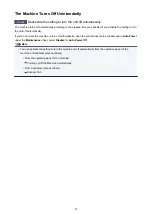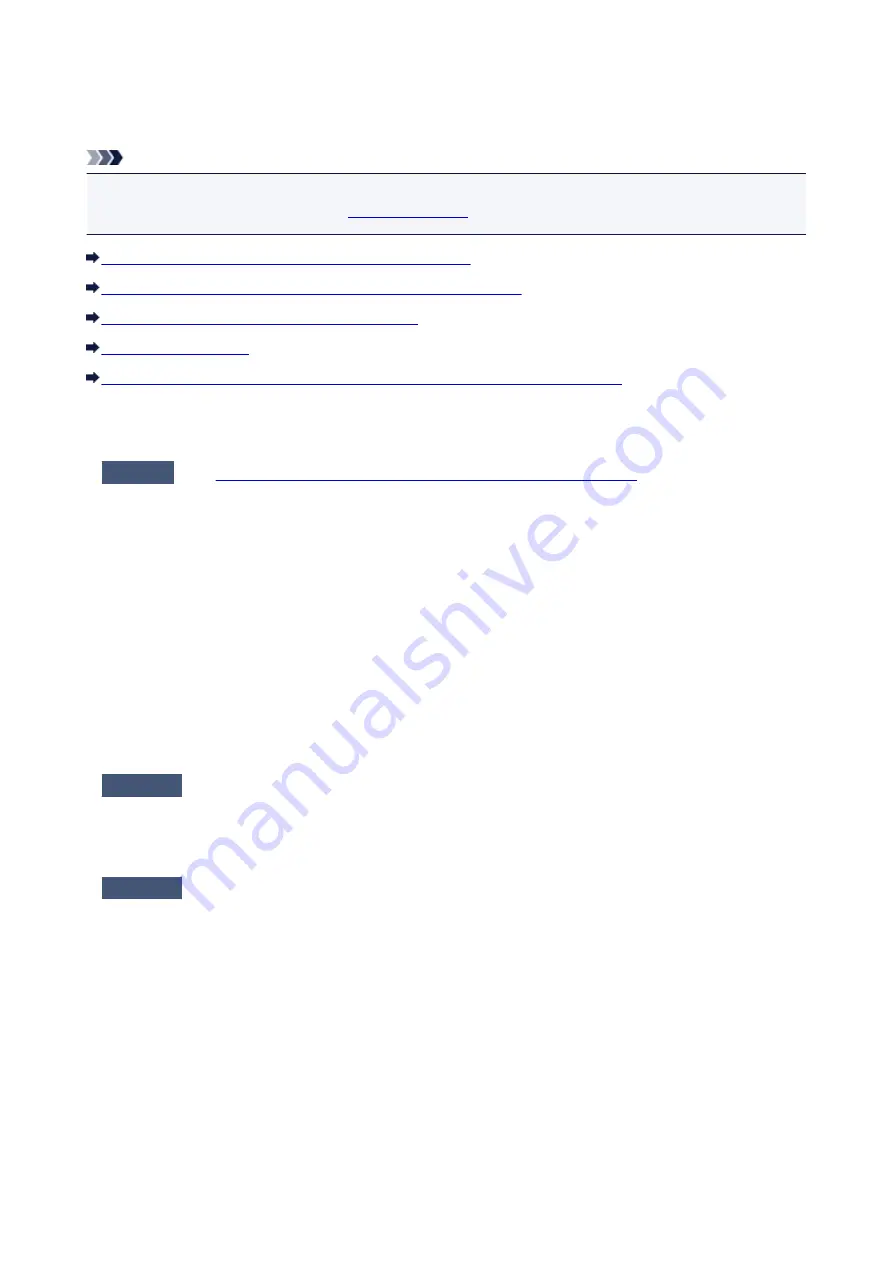
A Message Is Displayed
This section describes some of the errors or messages.
Note
• A Support Code (error number) is displayed on the computer for some error or message. For details on
errors with Support Codes, refer to
.
Error Regarding Automatic Duplex Printing Is Displayed
Error Regarding the Power Cord Being Unplugged Is Displayed
Writing Error/Output Error/Communication Error
The Inkjet Printer/Scanner/Fax Extended Survey Program Screen Is Displayed
Error Regarding Automatic Duplex Printing Is Displayed
Check
See
Cannot Print Properly with Automatic Duplex Printing
appropriate action.
Error Regarding the Power Cord Being Unplugged Is Displayed
The power cord may have been unplugged while the machine was still on.
Check the error message that appears on the computer, then click
OK
.
The machine starts printing.
See Notice for Unplugging the Power Cord for unplugging the power cord.
Writing Error/Output Error/Communication Error
Check1
If the
ON
lamp is off, make sure that the power plug is plugged in, then turn
the machine on.
While the
ON
lamp is flashing, the machine is initializing. Wait until the
ON
lamp stops flashing and remains lit.
Check2
Make sure that the printer port is configured appropriately in the printer driver.
* In the following instructions, "XXX" signifies your machine's name.
1. Log on as a user account with administrator privilege.
2. Select items as shown below.
• In Windows 8, select
Control Panel
from the
Settings
charm on
Desktop
>
Hardware and Sound
>
Devices and Printers
.
• In Windows 7, select
Devices and Printers
from the
Start
menu.
• In Windows Vista, select the
Start
menu >
Control Panel
>
Hardware and Sound
>
Printers
.
• In Windows XP, select the
Start
menu >
Control Panel
>
Printers and Other Hardware
>
Printers
and Faxes
.
3. Open the properties of printer driver for the machine.
96
Summary of Contents for Pixma MG3550
Page 1: ...MG3500 series Online Manual Scanning English...
Page 11: ...Scanning with Favorite Settings 11...
Page 84: ...Related Topic Basic Mode Tab 84...
Page 87: ...Related Topic Advanced Mode Tab 87...
Page 182: ...MG3500 series Online Manual Troubleshooting English...
Page 219: ...Problems with Printing Quality Print Results Not Satisfactory Ink Is Not Ejected 38...
Page 273: ...About Errors Messages Displayed If an Error Occurs A Message Is Displayed 92...
Page 300: ...1202 Cause The paper output cover is open Action Close the paper output cover 119...
Page 335: ...5B02 Cause Printer error has occurred Action Contact the service center 154...
Page 336: ...5B03 Cause Printer error has occurred Action Contact the service center 155...
Page 337: ...5B04 Cause Printer error has occurred Action Contact the service center 156...
Page 338: ...5B05 Cause Printer error has occurred Action Contact the service center 157...
Page 339: ...5B12 Cause Printer error has occurred Action Contact the service center 158...
Page 340: ...5B13 Cause Printer error has occurred Action Contact the service center 159...
Page 341: ...5B14 Cause Printer error has occurred Action Contact the service center 160...
Page 342: ...5B15 Cause Printer error has occurred Action Contact the service center 161...
Page 367: ...MG3500 series Online Manual Printing Copying English...
Page 408: ...Related Topics Registering a Stamp Registering Image Data to be Used as a Background 42...
Page 416: ...3 Complete the setup Click OK then it returns to Stamp Background dialog box 50...
Page 435: ...Adjusting Colors with the Printer Driver Printing with ICC Profiles 69...
Page 467: ...In such cases take the appropriate action as described 101...
Page 516: ...Related Features Reducing the Machine Noise Changing the Machine Operation Mode 150...
Page 553: ...Specifications 220...
Page 594: ...Safety Guide Safety Precautions Regulatory and Safety Information 47...
Page 599: ...Main Components and Basic Operations Main Components About the Power Supply of the Machine 52...
Page 600: ...Main Components Front View Rear View Inside View Operation Panel 53...
Page 612: ...Loading Paper Originals Loading Paper Loading Originals 65...
Page 625: ...Printing Area Printing Area Other Sizes than Letter Legal Envelopes Letter Legal Envelopes 78...
Page 635: ...Replacing a FINE Cartridge Replacing a FINE Cartridge Checking the Ink Status 88...
Page 670: ...Note When performing Bottom Plate Cleaning again be sure to use a new piece of paper 123...
Page 686: ...Information about Network Connection Useful Information about Network Connection 139...
Page 732: ...5 Delete Deletes the selected IP address from the list 185...