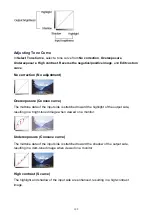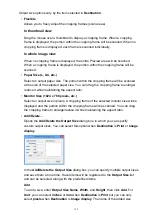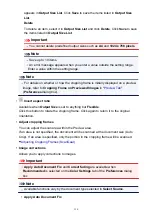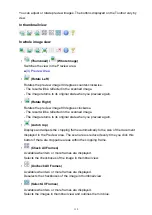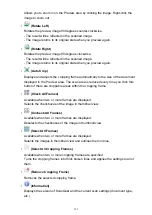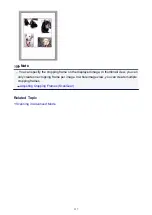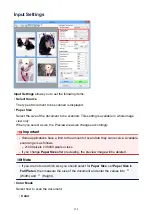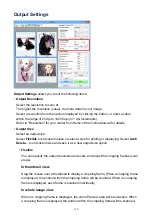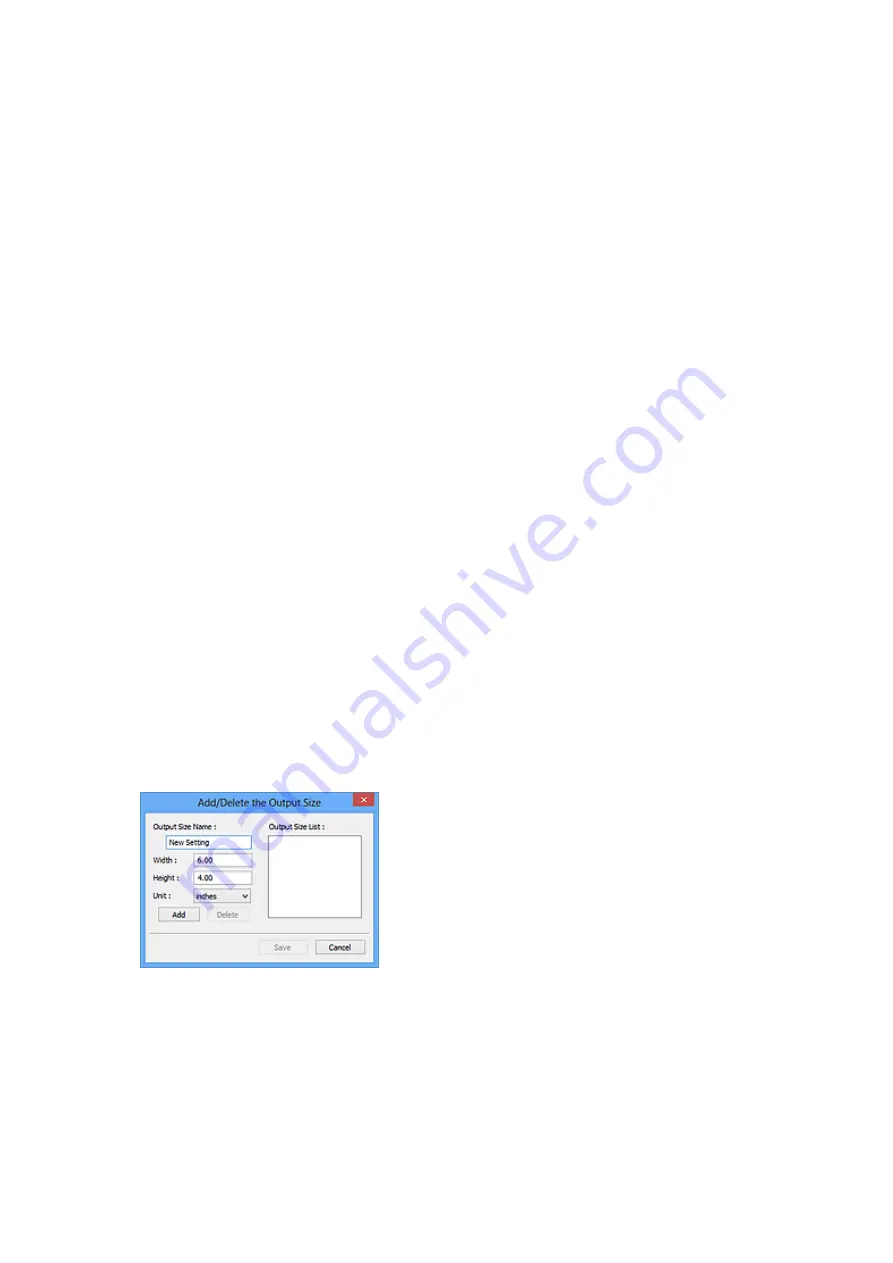
Output size options vary by the item selected in
Destination
.
•
Flexible
Allows you to freely adjust the cropping frames (scan areas).
In thumbnail view
Drag the mouse over a thumbnail to display a cropping frame. When a cropping
frame is displayed, the portion within the cropping frame will be scanned. When no
cropping frame is displayed, each frame is scanned individually.
In whole image view
When no cropping frame is displayed, the entire Preview area will be scanned.
When a cropping frame is displayed, the portion within the cropping frame will be
scanned.
•
Paper Size (L, A4, etc.)
Select an output paper size. The portion within the cropping frame will be scanned
at the size of the selected paper size. You can drag the cropping frame to enlarge/
reduce it while maintaining the aspect ratio.
•
Monitor Size (1024 x 768 pixels, etc.)
Select an output size in pixels. A cropping frame of the selected monitor size will be
displayed and the portion within the cropping frame will be scanned. You can drag
the cropping frame to enlarge/reduce it while maintaining the aspect ratio.
•
Add/Delete...
Opens the
Add/Delete the Output Size
dialog box, in which you can specify
custom output sizes. You can select this option when
Destination
is
or
Image
display
.
In the
Add/Delete the Output Size
dialog box, you can specify multiple output sizes
and save them at one time. Saved items will be registered to the
Output Size
list
and can be selected, along with the predefined items.
Add
To add a size, enter
Output Size Name
,
Width
, and
Height
, then click
Add
. For
Unit
, you can select
inches
or
mm
when
Destination
is
but you can only
select
pixels
when
Destination
is
Image display
. The name of the added size
115
Summary of Contents for Pixma MG3550
Page 1: ...MG3500 series Online Manual Scanning English...
Page 11: ...Scanning with Favorite Settings 11...
Page 84: ...Related Topic Basic Mode Tab 84...
Page 87: ...Related Topic Advanced Mode Tab 87...
Page 182: ...MG3500 series Online Manual Troubleshooting English...
Page 219: ...Problems with Printing Quality Print Results Not Satisfactory Ink Is Not Ejected 38...
Page 273: ...About Errors Messages Displayed If an Error Occurs A Message Is Displayed 92...
Page 300: ...1202 Cause The paper output cover is open Action Close the paper output cover 119...
Page 335: ...5B02 Cause Printer error has occurred Action Contact the service center 154...
Page 336: ...5B03 Cause Printer error has occurred Action Contact the service center 155...
Page 337: ...5B04 Cause Printer error has occurred Action Contact the service center 156...
Page 338: ...5B05 Cause Printer error has occurred Action Contact the service center 157...
Page 339: ...5B12 Cause Printer error has occurred Action Contact the service center 158...
Page 340: ...5B13 Cause Printer error has occurred Action Contact the service center 159...
Page 341: ...5B14 Cause Printer error has occurred Action Contact the service center 160...
Page 342: ...5B15 Cause Printer error has occurred Action Contact the service center 161...
Page 367: ...MG3500 series Online Manual Printing Copying English...
Page 408: ...Related Topics Registering a Stamp Registering Image Data to be Used as a Background 42...
Page 416: ...3 Complete the setup Click OK then it returns to Stamp Background dialog box 50...
Page 435: ...Adjusting Colors with the Printer Driver Printing with ICC Profiles 69...
Page 467: ...In such cases take the appropriate action as described 101...
Page 516: ...Related Features Reducing the Machine Noise Changing the Machine Operation Mode 150...
Page 553: ...Specifications 220...
Page 594: ...Safety Guide Safety Precautions Regulatory and Safety Information 47...
Page 599: ...Main Components and Basic Operations Main Components About the Power Supply of the Machine 52...
Page 600: ...Main Components Front View Rear View Inside View Operation Panel 53...
Page 612: ...Loading Paper Originals Loading Paper Loading Originals 65...
Page 625: ...Printing Area Printing Area Other Sizes than Letter Legal Envelopes Letter Legal Envelopes 78...
Page 635: ...Replacing a FINE Cartridge Replacing a FINE Cartridge Checking the Ink Status 88...
Page 670: ...Note When performing Bottom Plate Cleaning again be sure to use a new piece of paper 123...
Page 686: ...Information about Network Connection Useful Information about Network Connection 139...
Page 732: ...5 Delete Deletes the selected IP address from the list 185...