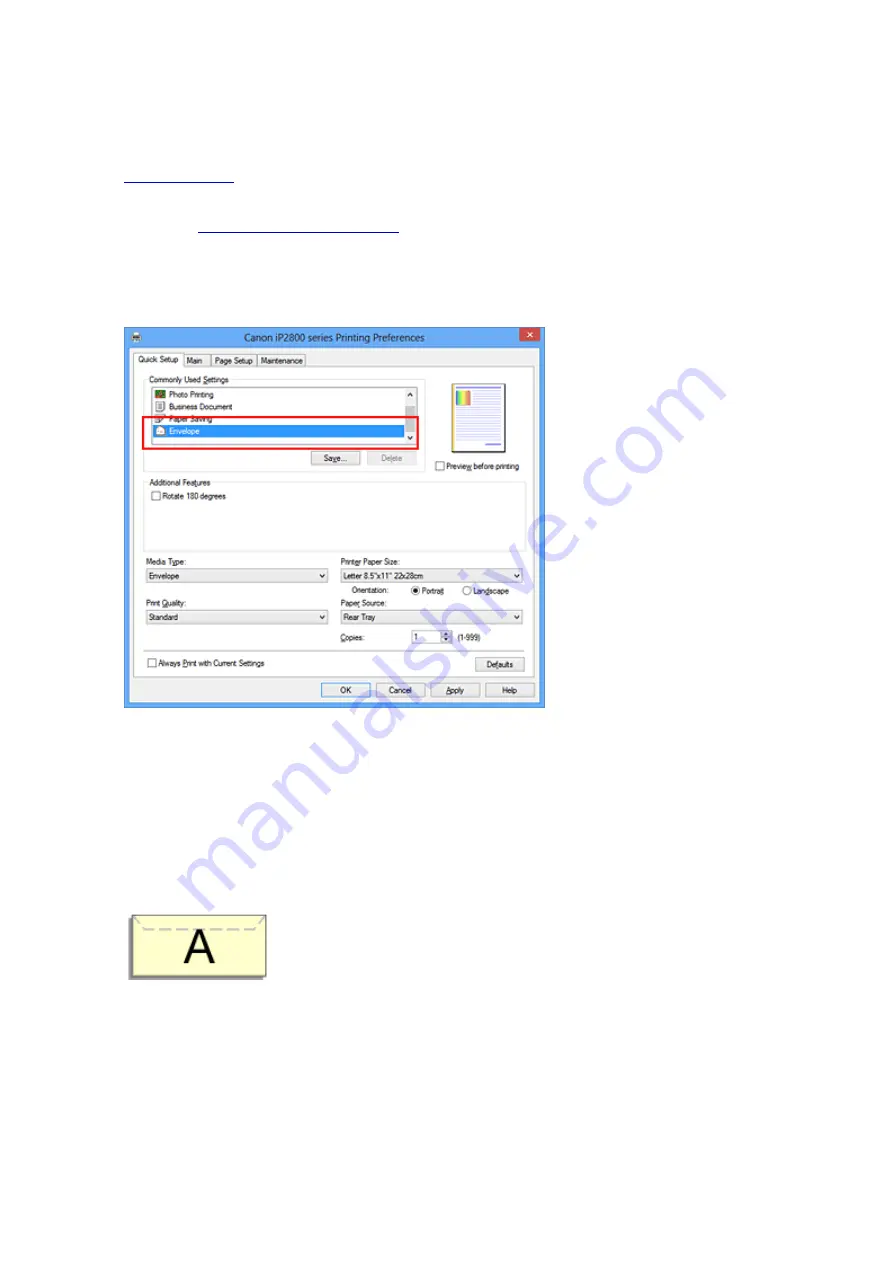
Setting Up Envelope Printing
The procedure for performing envelope printing is as follows:
1.
on the printer
2. Open the
3. Select the media type
Select
Envelope
from
Commonly Used Settings
on the
Quick Setup
tab.
4. Select the paper size
When the
Envelope Size Setting
dialog box is displayed, select
Envelope Com 10
,
Envelope DL
, and
then click
OK
.
5. Set the orientation
To print the addressee horizontally, select
Landscape
for
Orientation
.
6. Select the print quality
Select
High
or
Standard
that matches your purpose for
Print Quality
.
7. Complete the setup
Click
OK
.
When you execute print, the information is printed on the envelope.
138
Summary of Contents for Pixma IP2870S
Page 19: ...Safety Guide Safety Precautions Regulatory and Safety Information 19...
Page 24: ...Main Components and Basic Operations Main Components About the Power Supply of the Printer 24...
Page 25: ...Main Components Front View Rear View Inside View 25...
Page 36: ...Loading Paper Loading Paper 36...
Page 48: ...Printing Area Printing Area Other Sizes than Letter Legal Envelopes Letter Legal Envelopes 48...
Page 81: ...Changing the Printer Settings Changing Printer Settings from Your Computer 81...
Page 90: ...Note The effects of the quiet mode may be less depending on the print quality settings 90...
Page 119: ...Note Selecting Scaled changes the printable area of the document 119...
Page 149: ...Note During Grayscale Printing inks other than black ink may be used as well 149...
Page 154: ...Adjusting Brightness Adjusting Intensity Adjusting Contrast 154...
Page 246: ...Problems with Printing Quality Print Results Not Satisfactory Ink Is Not Ejected 246...
Page 261: ...Aligning the Print Head Position from Your Computer 261...
Page 273: ...About Errors Messages Displayed If an Error Occurs A Message Is Displayed 273...
Page 276: ...For details on how to resolve errors without Support Codes see A Message Is Displayed 276...
Page 291: ...1200 Cause The cover is open Action Close the cover and wait for a while 291...
Page 309: ...5B00 Cause Printer error has occurred Action Contact the service center 309...
Page 310: ...5B01 Cause Printer error has occurred Action Contact the service center 310...
















































