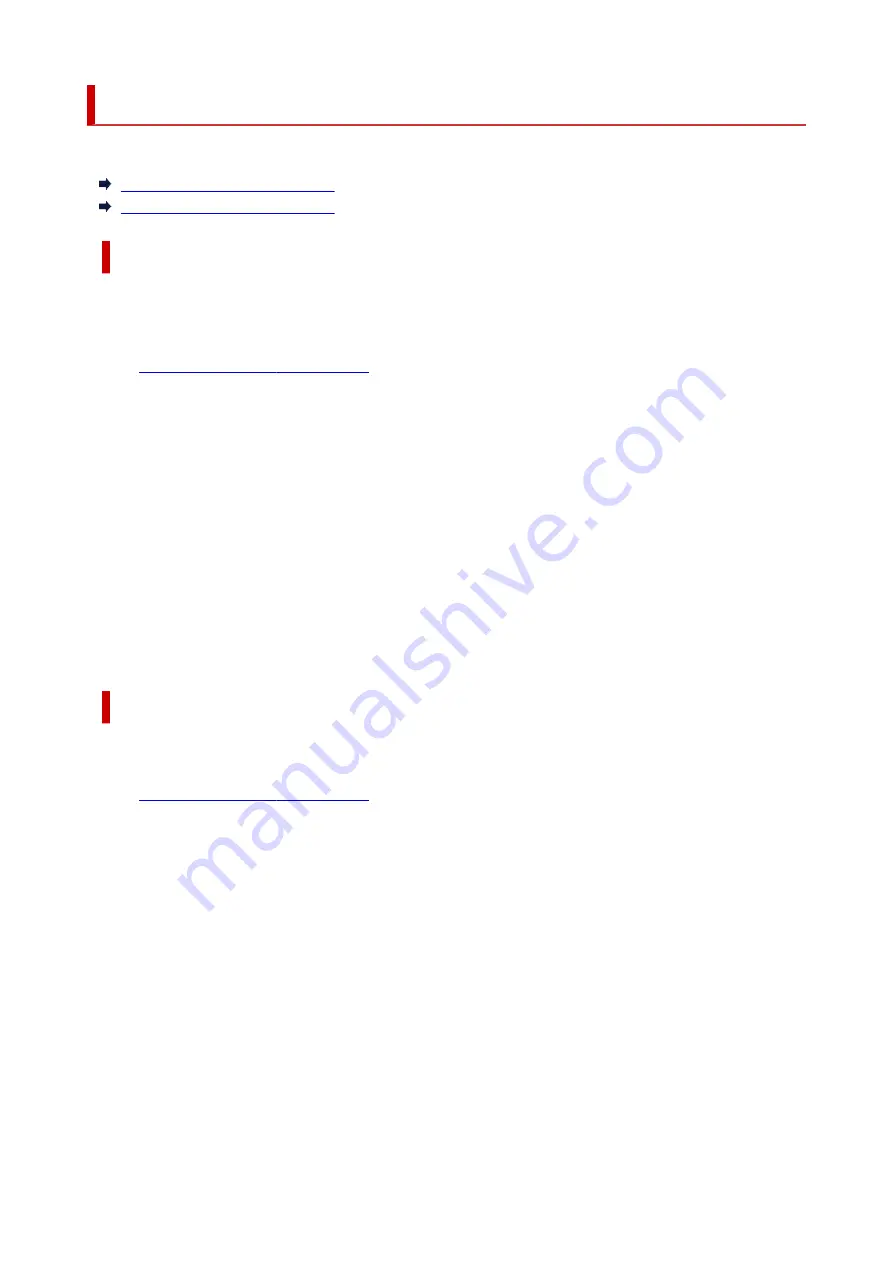
ECO settings
This setting allows you to turn on/off the printer automatically to save electricity.
Turning off Printer Automatically
Turning on Printer Automatically
Turning off Printer Automatically
You can enable the printer to turn off automatically when no operation is made or no printing data is sent
to the printer for a specified period of time.
1.
Check that printer is turned on.
2.
Press the
Setup
button.
The
Setup menu
screen is displayed.
3.
Select
ECO settings
and then press the
OK
button.
4.
Select
EnergySaveSettings
and then press the
OK
button.
5.
Select
Auto power off
and then press the
OK
button.
6.
Select a time to turn off the printer and then press the
OK
button.
Turning on Printer Automatically
You can enable the printer to turn on automatically when printing data is sent to the printer.
1.
Check that printer is turned on.
2.
Press the
Setup
button.
The
Setup menu
screen is displayed.
3.
Select
ECO settings
and then press the
OK
button.
4.
Select
EnergySaveSettings
and then press the
OK
button.
5.
Select
Auto power on
and then press the
OK
button.
6.
Select
ON
and then press the
OK
button.
188
Summary of Contents for PIXMA G5000 Series
Page 1: ...G5000 series Online Manual English ...
Page 27: ...Basic Operation Printing Photos from a Computer Printing Photos from a Smartphone Tablet 27 ...
Page 53: ... XX represents alphanumeric characters 53 ...
Page 76: ... TR9530 series 76 ...
Page 77: ...Handling Paper Ink Tanks etc Loading Paper Refilling Ink Tanks 77 ...
Page 96: ...Refilling Ink Tanks Refilling Ink Tanks Checking Ink Level Ink Tips 96 ...
Page 108: ...Adjusting Print Head Position Automatically For macOS Adjusting Print Head Position 108 ...
Page 121: ...Safety Safety Precautions Regulatory Information WEEE EU EEA 121 ...
Page 149: ...Main Components Front View Rear View Inside View Operation Panel 149 ...
Page 214: ...Custom Size Others 214 ...
Page 224: ...Note Selecting Scaled changes the printable area of the document 224 ...
Page 242: ...In such cases take the appropriate action as described 242 ...
Page 277: ...Printing Using Canon Application Software Easy PhotoPrint Editor Guide 277 ...
Page 325: ...Other Network Problems Checking Network Information Restoring to Factory Defaults 325 ...
Page 330: ...Problems while Printing from Smartphone Tablet Cannot Print from Smartphone Tablet 330 ...
















































