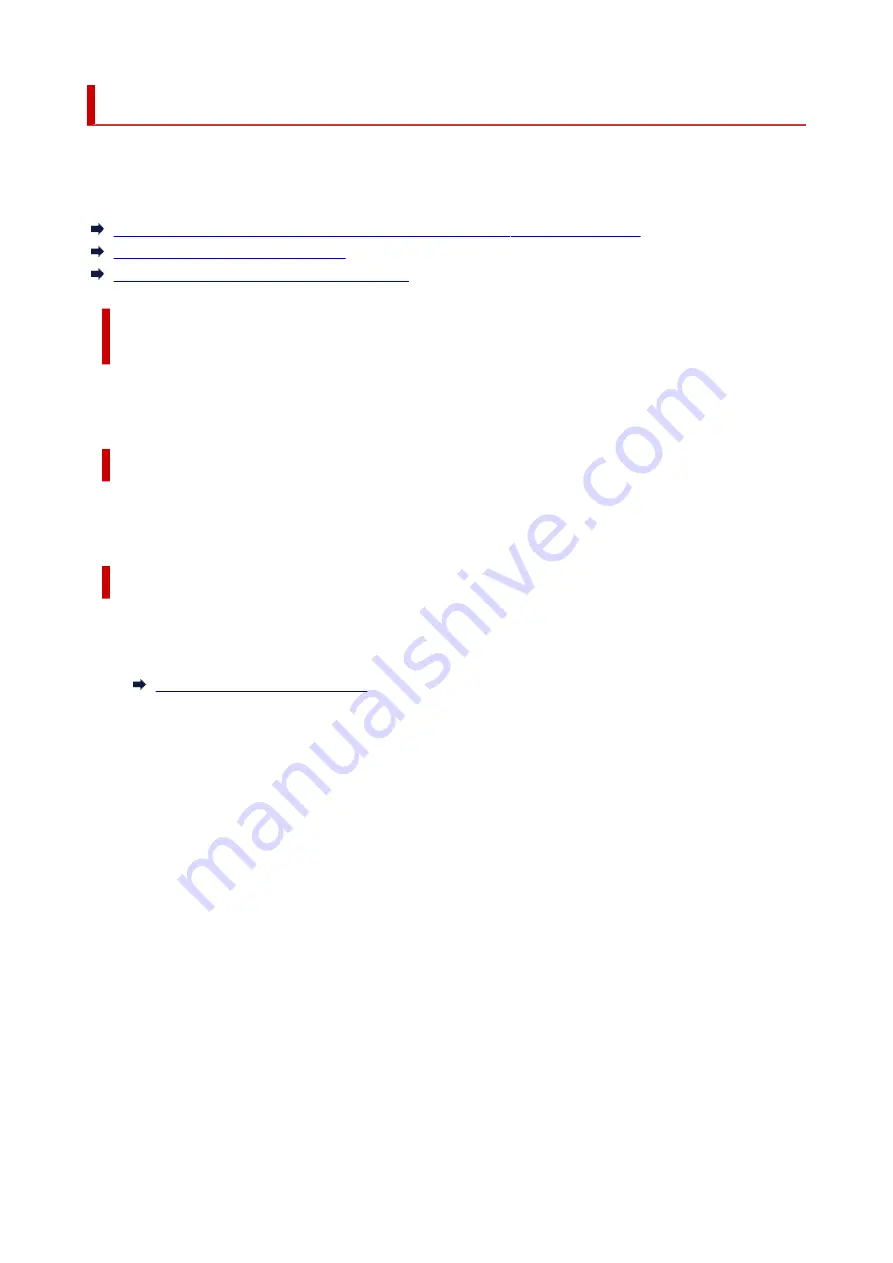
Switching Printer's Connection to Network or Devices
Check the following items when connecting a newly added computer to the LAN environment to the printer,
changing the connection method from USB to LAN, or changing the wireless LAN (Wi-Fi) connection
method.
Connects to Another Computer via LAN/Changes from USB to LAN
Connection
To connect an additional computer to the printer via LAN, or to change from USB to LAN connection, refer
to Setup Guide to setup.
Switching LAN Connection Method
If you want to switch the connection method to a USB connection when the printer is used with a LAN
connection, refer to Setup Guide to setup.
Reconfiguration Method of Wi-Fi Connection
•
If you want to switch to Wireless Direct when using the printer with Wi-Fi connection:
•
Wireless Direct and wireless LAN connection (Wi-Fi) can be used together, but only at 2.4GHz.
Connecting with Wireless Direct
•
Switching to a Wi-Fi connection when using the printer Wireless Direct:
•
If you connect the printer to your computer or smartphone via a Wi-Fi router for the first time to print,
or if you want to change the connection frequency between the printer and the Wi-Fi router, perform
the setup.
◦
For Windows:
◦
Refer to Setup Guide and redo setup.
◦
For macOS:
◦
Refer to Setup Guide and redo setup.
42
Summary of Contents for PIXMA G3070 Series
Page 1: ...G3070 series Online Manual English ...
Page 13: ...Trademarks and Licenses Trademarks Licenses 13 ...
Page 37: ...Restrictions Notices when printing using web service Notice for Web Service Printing 37 ...
Page 64: ... TR9530 series TS3300 series E3300 series 64 ...
Page 70: ...Handling Paper Originals Ink Tanks etc Loading Paper Loading Originals Refilling Ink Tanks 70 ...
Page 71: ...Loading Paper Loading Photo Paper Plain Paper Loading Envelopes 71 ...
Page 89: ...89 ...
Page 90: ...Refilling Ink Tanks Refilling Ink Tanks Checking Ink Level Ink Tips 90 ...
Page 128: ...Safety Safety Precautions Regulatory Information WEEE 128 ...
Page 153: ...Main Components Front View Rear View Inside View Operation Panel 153 ...
Page 155: ...G Document Cover Open to load an original on the platen H Platen Load an original here 155 ...
Page 283: ...Printing Using Canon Application Software Easy PhotoPrint Editor Guide 283 ...
Page 287: ...Copying Making Copies Basics Reducing Enlarging Copies Special Copy Menu 287 ...
Page 291: ...Scanning Scanning in Windows Scanning in macOS Scanning from Operation Panel 291 ...
Page 295: ...Note To set the applications to integrate with see Settings Dialog Box 295 ...
Page 309: ...ScanGear Scanner Driver Screens Basic Mode Tab Advanced Mode Tab Preferences Dialog Box 309 ...
Page 338: ...Note To set the applications to integrate with see Settings Dialog 338 ...
Page 341: ...Scanning Tips Positioning Originals Scanning from Computer 341 ...
Page 417: ...Scanning Problems Windows Scanning Problems 417 ...
Page 418: ...Scanning Problems Scanner Does Not Work ScanGear Scanner Driver Does Not Start 418 ...
Page 421: ...Scanning Problems macOS Scanning Problems 421 ...
Page 422: ...Scanning Problems Scanner Does Not Work Scanner Driver Does Not Start 422 ...
Page 438: ...For details on how to resolve errors without Support Codes see Message Is Displayed 438 ...
















































